Design a Grid Flow Graph
In the previous section, we used an existing Grid Flow graph from the samples folder. In this section, we'll design one ourselves.
Setup
Close the Grid Flow Editor, if open
Right click on the Content Browser and choose Dungeon Architect > Grid Flow > Grid Flow Graph.
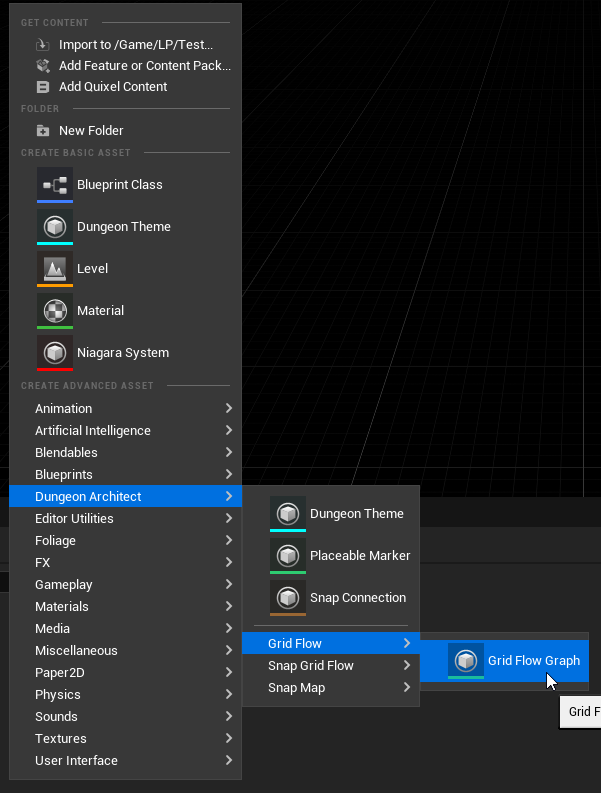
This will create a new Grid Flow asset. Rename it to something appropriate and double click to open it in the Grid Flow Editor
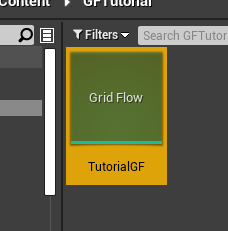
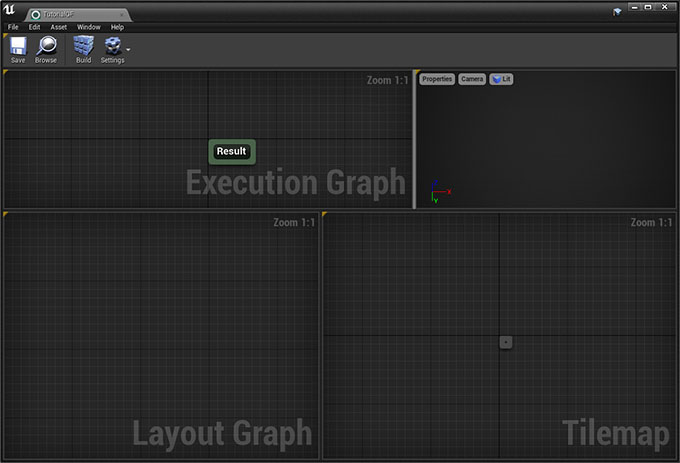
Notice that there is only one node in the Execution graph, the Result node. Our final output should be connected to this node
Create Grid
Right click on an empty area in the Execution Graph and from the context menu select Layout Graph > Create Grid
Connect this node to the Result node and click the Build button in the toolbar
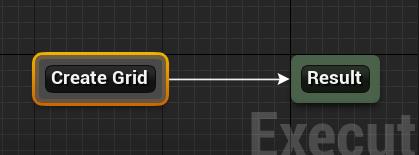
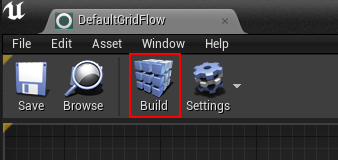
This node creates an initial grid to work with
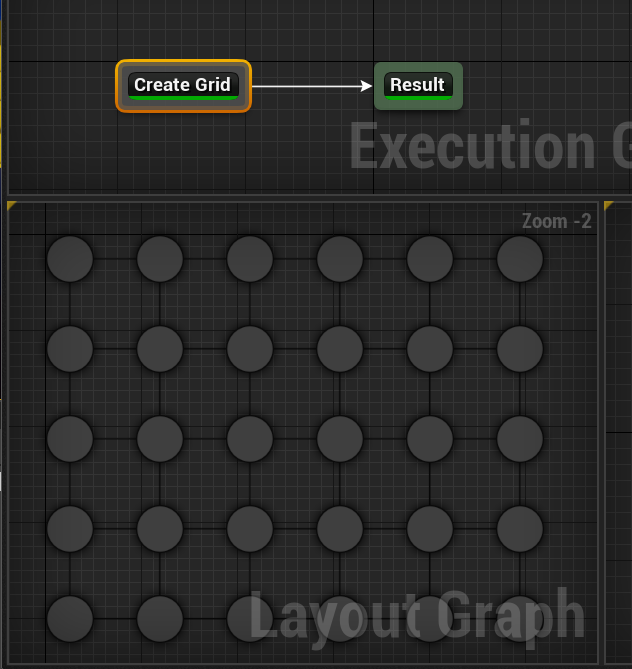
We'll be designing our layout in this grid. This allows us to work on a higher level abstract graph, making it easier to control the flow. It will then be transferred over to a tilemap
Create Main Path
Next, we'll create a main path within this grid. The main path has a spawn point and a goal
Create a new node Layout Graph > Create Main Path
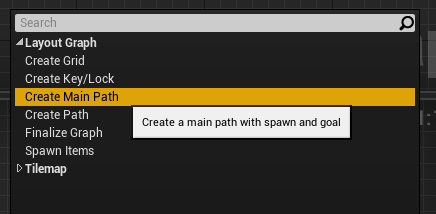
Unlink the Create Grid node from the Result node (do this by pressing Alt+LeftClick on the Create Grid Node's border)
Click the Build button. A main path would have been created in the grid
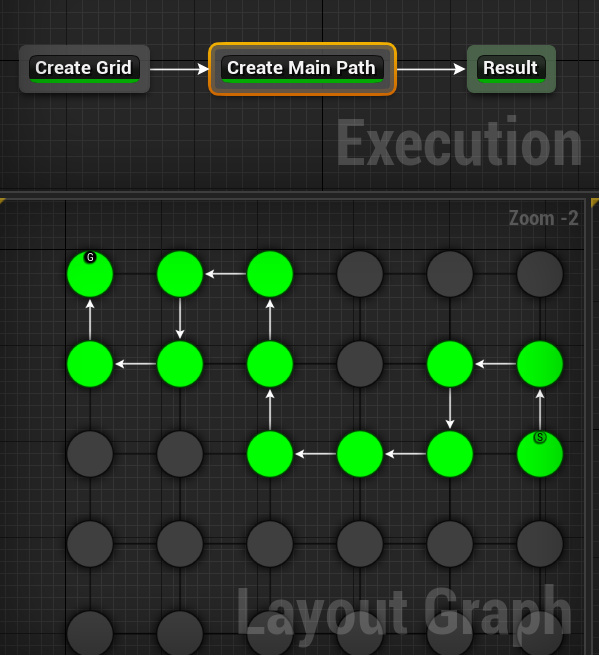
Keep hitting the Build button for different result
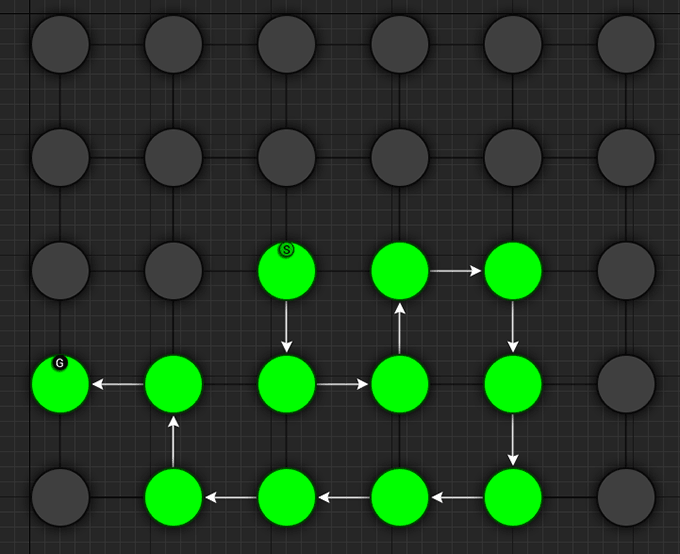
Click the image to play
If you do not see random results when you hit Build, make sure randomize is enabled. Enable this by clicking the Settings button on the toolbar and choosing Editor Settings. Then enabled Randomize Seed
Select the Create Main Path node and inspect the properties
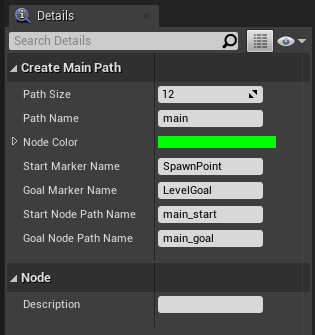
We'll leave everything to default for now
Notice the Path Name parameter is set to main This is the name of the path and we will be referencing this path in the future nodes with this name
You can adjust the size of the path. Start Marker Name and Goal Marker Name lets you specify a name for the markers. You can then create these markers in the theme file and add any object you like. In the sample theme, there's a marker already created with these names and a Player Start is placed under SpawnPoint marker and a level goal handler prefab is placed under LevelGoal marker
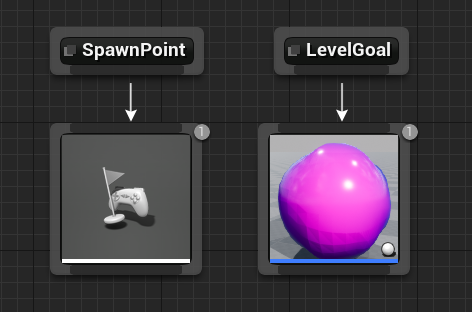
Create Alternate Path
We'll next create an alternate path branching off the main path so the player has another way of reaching the goal
Create a new node Layout Graph > Create Path
Connect the nodes together like below

Leave all the properties as default and hit Build
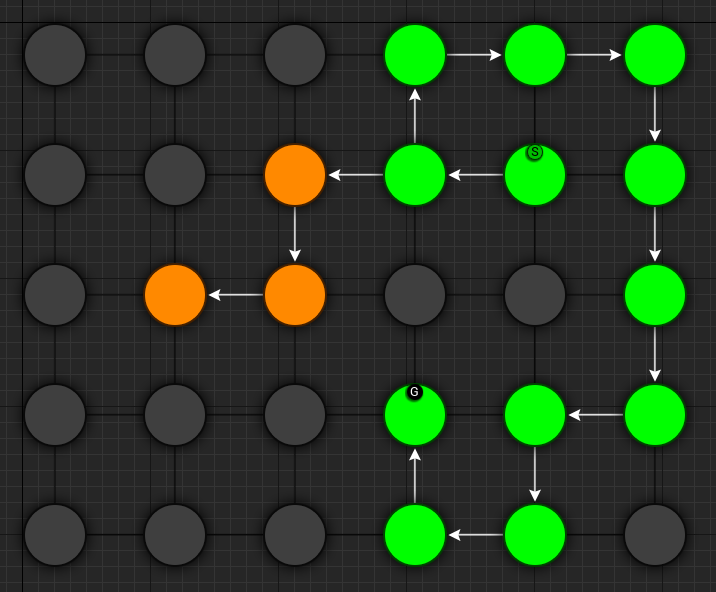
Select the Create Path node and inspect the properties
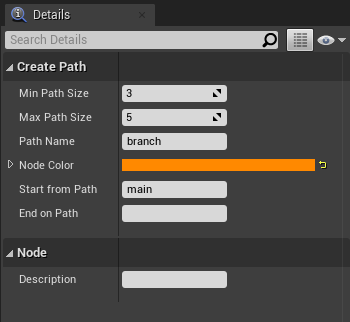
Change the Path Name from branch to alt. We will be referencing this path as alt in the future
You can specify the paths from which this path should start and end. The Start From Path parameter is set to main, referencing the main path we created in the previous section
The End On Path is left empty, so the end of this path doesn't connect back to anything. We'd like this path to connect back to the main path.
Set the End On Path parameter to main
| Property | Value |
|---|---|
| Min Path Size | 3 |
| Max Path Size | 5 |
| Path Name | alt |
| Node Color | orange |
| Start From Path | main |
| End On Path | main |
This will make the alternate path (orange) connect back to the main path (green)
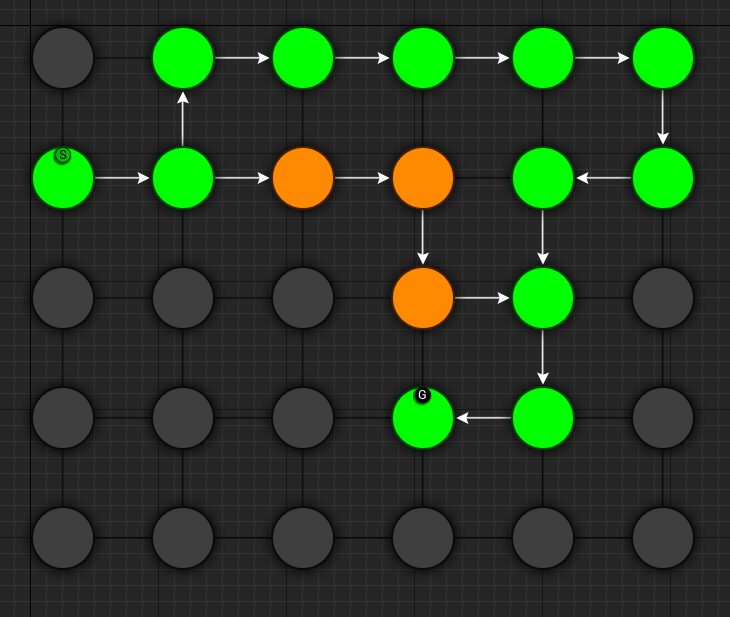
Keep hitting Build for different results

Click the image to play
Assign a description to the node. Select the Create Path node and set the description property to Alternate Path
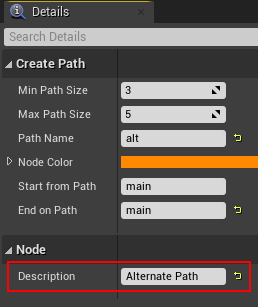
Create Treasure Room (Main)
We'll add a treasure room connected to the main path
Add a new node Layout Graph > Create Path and set it up as follows:
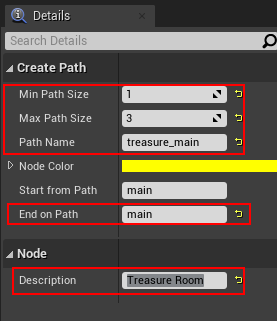
| Property | Value |
|---|---|
| Min Path Size | 1 |
| Max Path Size | 3 |
| Path Name | treasure_main |
| Node Color | yellow |
| Start From Path | main |
| End On Path | main |
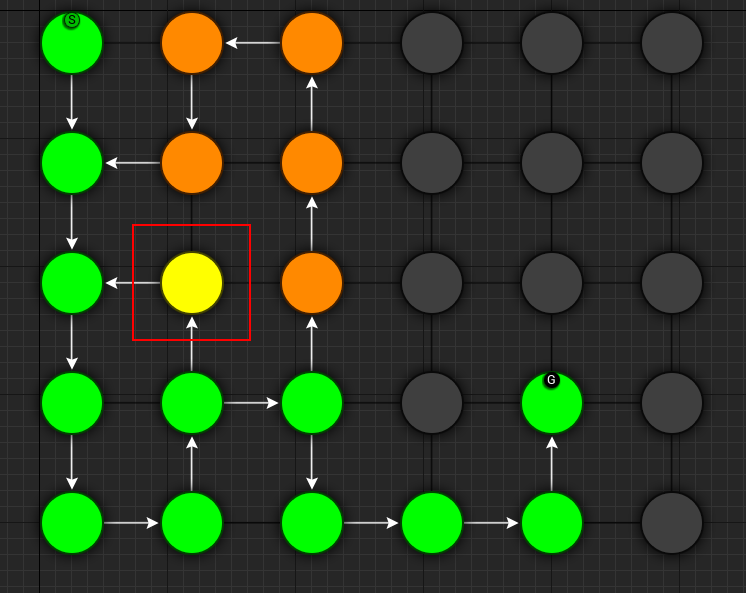
Create Treasure Room (Alt)
We'll add another treasure room connected to the alt path but keep the End On Path parameter empty so it doesn't connect back to anything:
Add a new node Layout Graph > Create Path and set it up as follows:

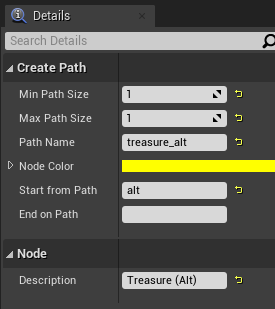
| Property | Value |
|---|---|
| Min Path Size | 1 |
| Max Path Size | 1 |
| Path Name | treasure_alt |
| Node Color | yellow |
| Start From Path | alt |
| End On Path |
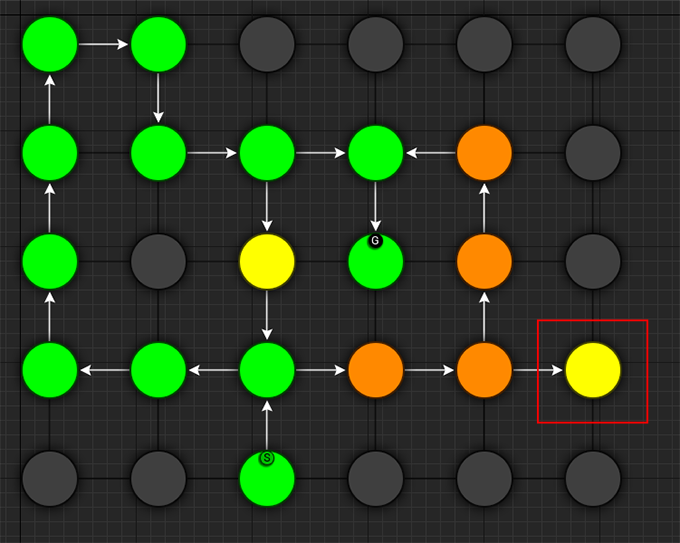
Create Key Room
We'll create a room connected to the main path which will act as the key room. We'll later configure this room to have a key that opens up a lock in the main path. It will also have a NPC (key guardian) guarding the key
Add a new node Layout Graph > Create Path and set it up as follows:

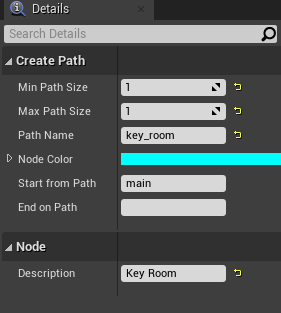
| Property | Value |
|---|---|
| Min Path Size | 1 |
| Max Path Size | 1 |
| Path Name | key_room |
| Node Color | cyan |
| Start From Path | main |
| End On Path |
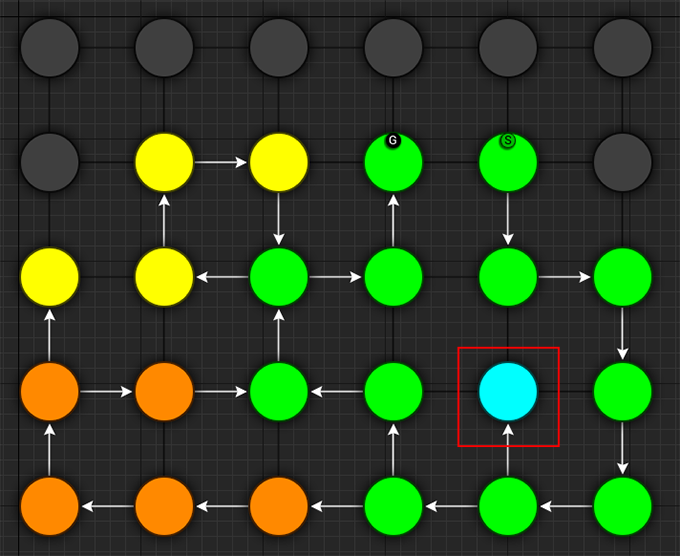
We've named this path key_room. It will be referenced later on when creating the key locks
Create Key-Lock (Main)
We'll next create a key-lock system on the main path. Our key will go on the Key Room we created earlier (key_room path) and the lock will be somewhere in the main branch (main path)
Add a new node Layout Graph > Create Key Lock and set it up as follows:
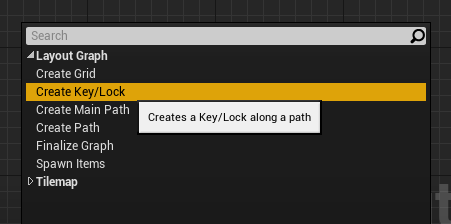
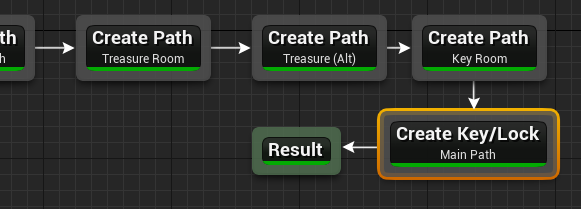
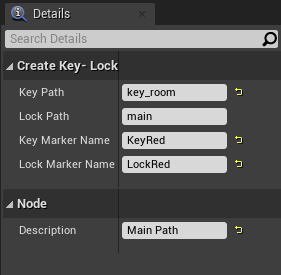
| Property | Value |
|---|---|
| Key Branch | key_room |
| Lock Branch | main |
| Key Marker Name | KeyRed |
| Lock Marker Name | LockRed |
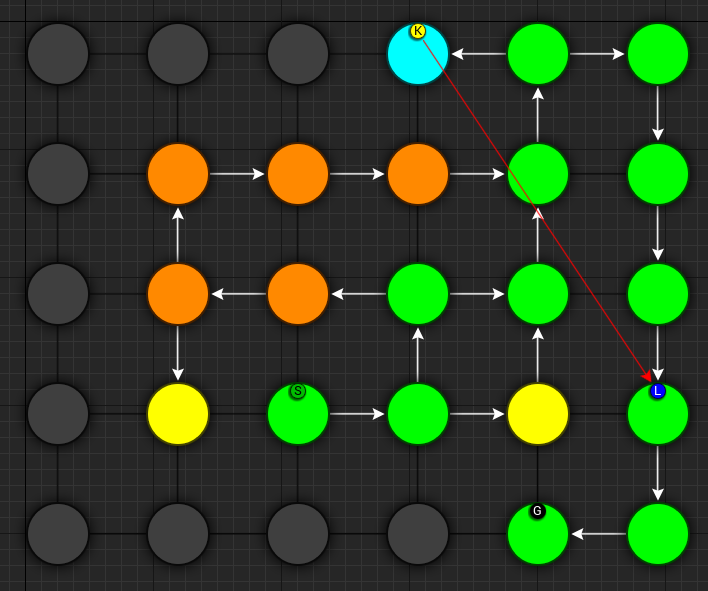
Specify the Key Branch as key_room and Lock Branch as main
Set marker name for the key as KeyRed and lock as LockRed. Then in the theme file, you'd create marker nodes with these names and add your key and locked gate prefabs.
The sample theme already has these setup
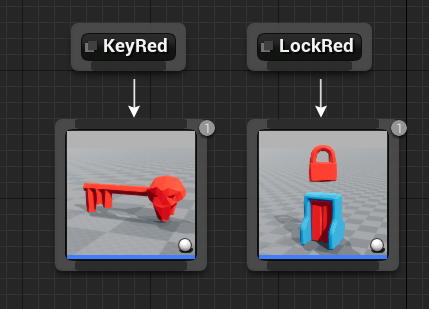
Create Key-Lock (Treasure Main)
We need a key-lock to guard the treasure room in the main branch
Add a new node Layout Graph > Create Key Lock and set it up as follows:
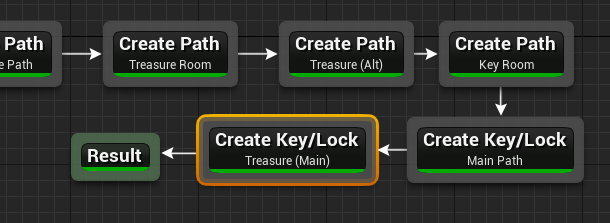
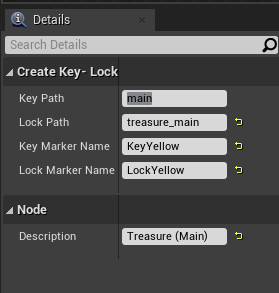
| Property | Value |
|---|---|
| Key Branch | main |
| Lock Branch | treasure_main |
| Key Marker Name | KeyYellow |
| Lock Marker Name | LockYellow |
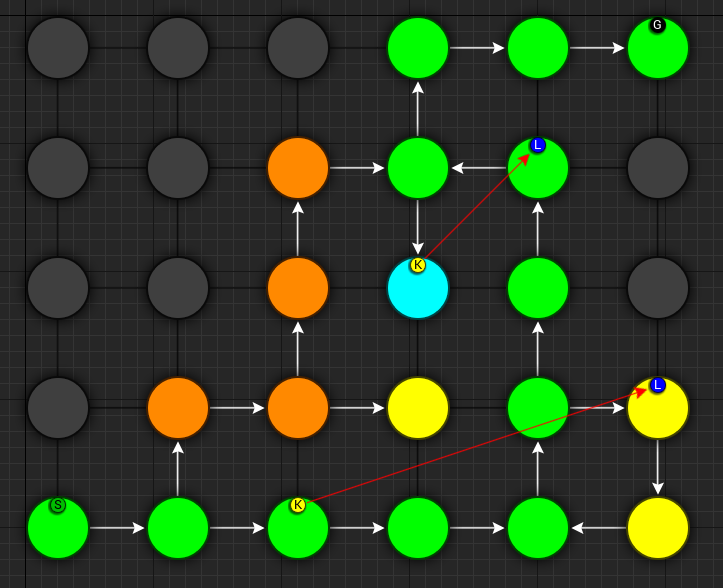
Set marker name for the key as KeyYellow and lock as LockYellow. Then in the theme file, you'd create marker nodes with these names and add your key and locked gate prefabs.
The sample theme already has these setup
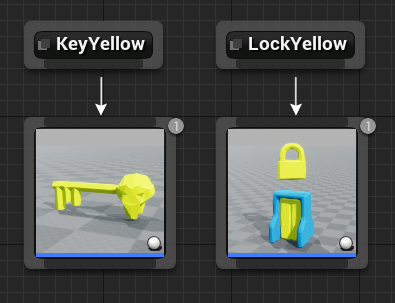
Spawn Enemies (Main, Alt)
We'll use the Spawn Items node to spawn enemies on the main and alt paths
Create a new node Layout Graph > Spawn Items and set it up as follows:
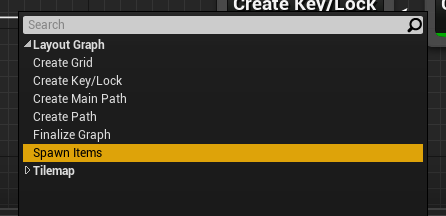
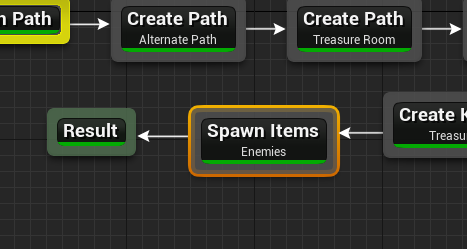
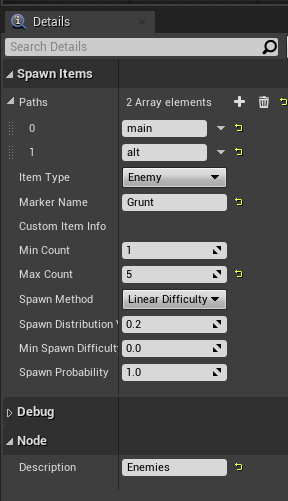
| Property | Value |
|---|---|
| Paths | main, alt |
| Item Type | Enemy |
| Marker Name | Grunt |
| Min Count | 1 |
| Max Count | 5 |
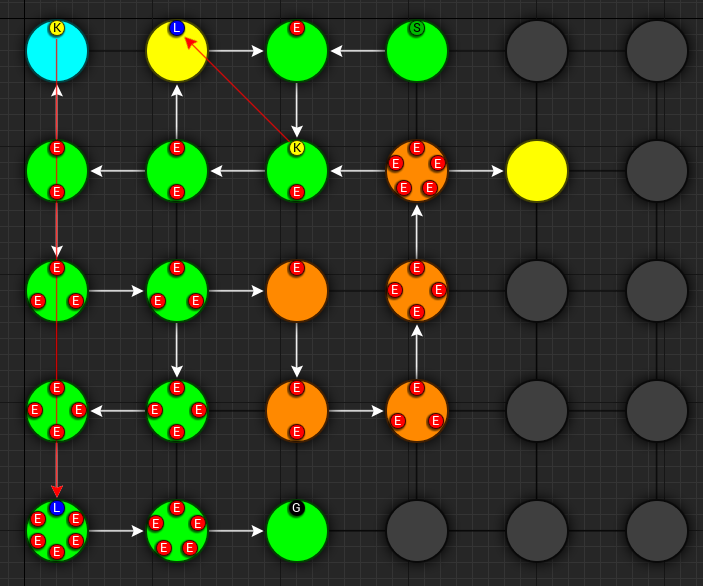
This will spawn enemies in the nodes, gradually increasing the number of enemies based on the difficulty. The difficulty increases as we get closer to the goal. You can control this from the Spawn Method properties. Leave it to default for now
We've specified the marker name as Grunt and an appropriate marker node should be created in the theme file so we can spawn prefabs under it. The sample theme already has this marker
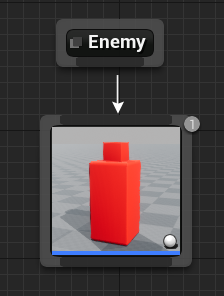
Spawn Bonus (Treasure Chests)
Spawn treasure chests in your bonus rooms using the Spawn Items node
Create a new node Layout Graph > Spawn Items and set it up as follows:
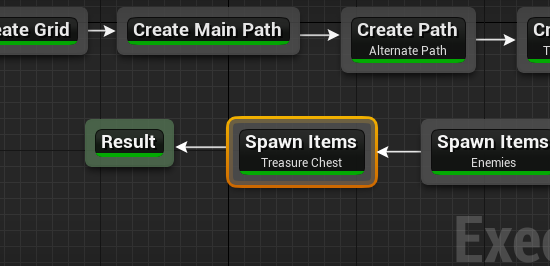
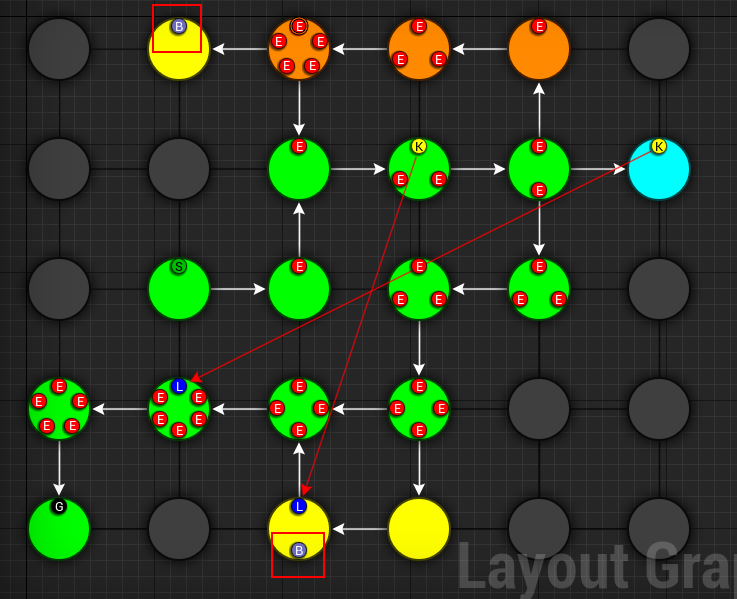
| Property | Value |
|---|---|
| Paths | treasure_main, treasure_alt |
| Item Type | Treasure |
| Marker Name | Treasure |
| Min Count | 1 |
| Max Count | 1 |
| Min Spawn Difficulty | 1 |
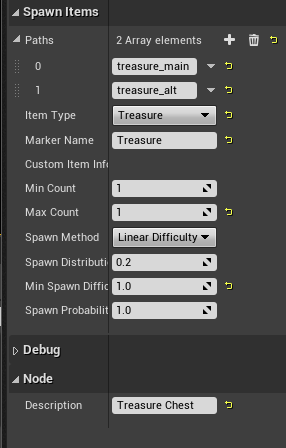
We've specified the marker name as Treasure and an appropriate marker node should be created in the theme file so we can spawn prefabs the treasure chest under it.
The Min Spawn Difficulty is set to 1. The first node in the branch will have a difficulty of 0 and the last node 1. Sometimes, the yellow branch may be 3 nodes long. Since we want the chest to occur only on the last node, we've set this value to 1
Spawn Key Guardian
We'll add an NPC in the Key room guarding the key
Create a new node Layout Graph > Spawn Items and set it up as follows:
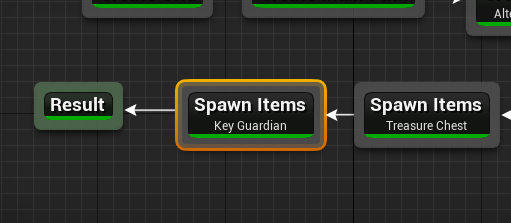
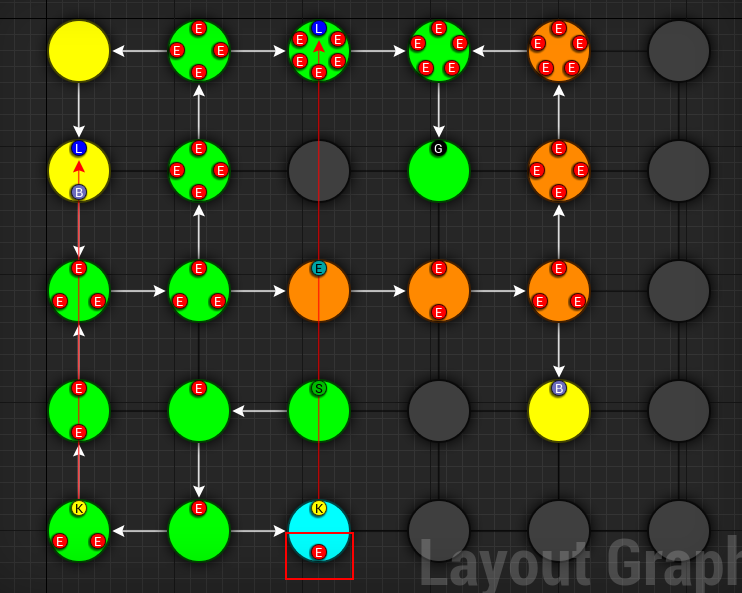
| Property | Value |
|---|---|
| Paths | key_room |
| Item Type | Enemy |
| Marker Name | KeyGuardian |
| Min Count | 1 |
| Max Count | 1 |
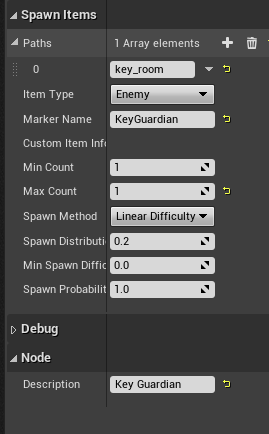
You'll need to create a marker named KeyGuardian in the theme file and place your NPC prefab under it. This marker doesn't exist in the sample theme and you'll need to create it yourself if you want to visualize it
Spawn Health Pack
We'll use the Spawn Items node to spawn a few health pickups along the main and alt paths
This section also shows you how to use the Custom Item Type
Create a new node Layout Graph > Spawn Items and set it up as follows:
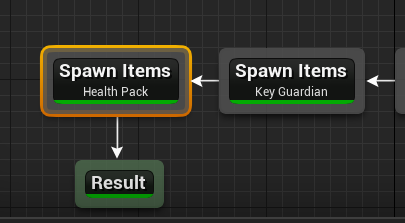
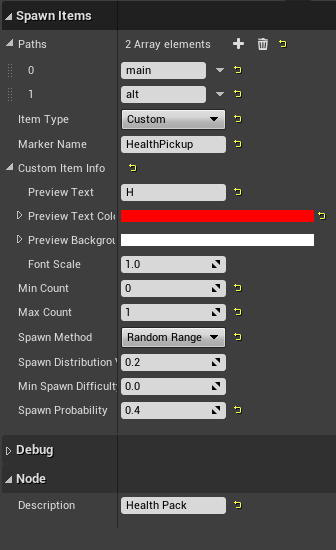
| Property | Value |
|---|---|
| Paths | main, alt |
| Item Type | Custom |
| Marker Name | HealthPickup |
| Min Count | 0 |
| Max Count | 1 |
| Spawn Method | Random Range |
| Spawn Probability | 0.4 |
| Custom Item Info > Preview Text | H |
| Custom Item Info > Text Color | Red |
| Custom Item Info > Background Color | White |
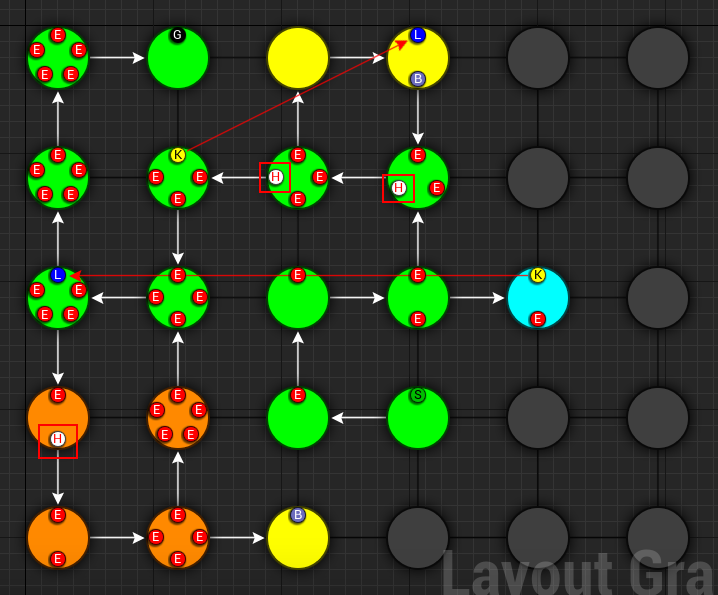
You'll need to create a marker named HealthPickup in your theme file and add your health pack actor. The sample theme doesn't contain this
Finalize Layout Graph
After we are done designing the layout graph, we'll need to finalize it with the Finalize Graph node. This node does a few things:
- Move the locks from the nodes on to the links
- Create one way doors (so we don't go around locked doors)
- Assign room types (Room, Corridor, Cave)
Create a new node Layout Graph > Finalize Graph and set it up as follows:
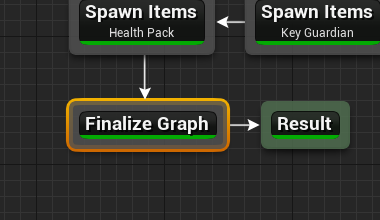
Leave all the properties to default
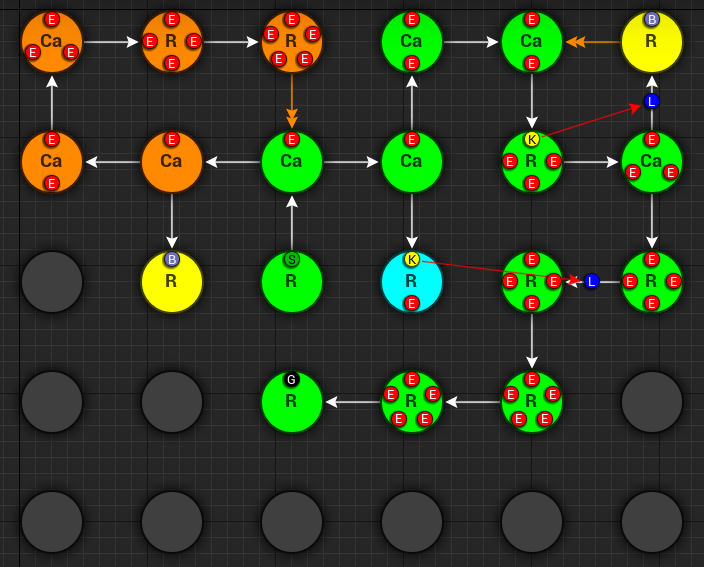
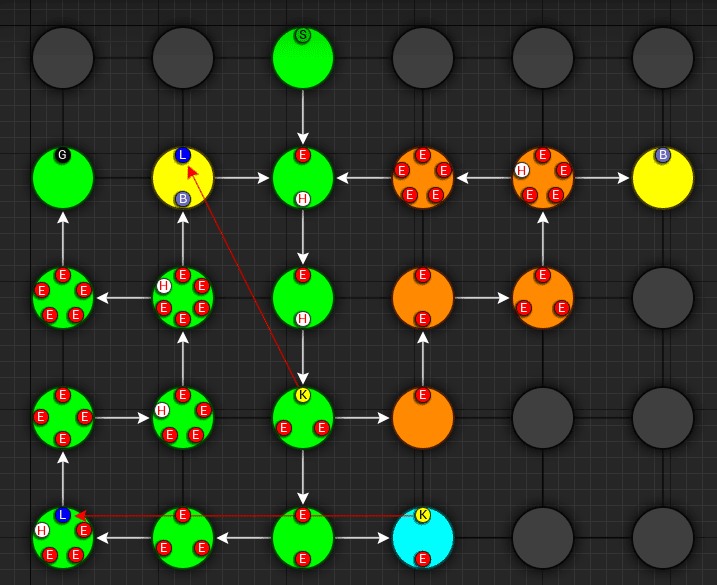
Click the image to play
We are now ready to create a tilemap from this
Create Tilemap
Create a new node Tilemap > Initialize Tilemap and set it up as follows:
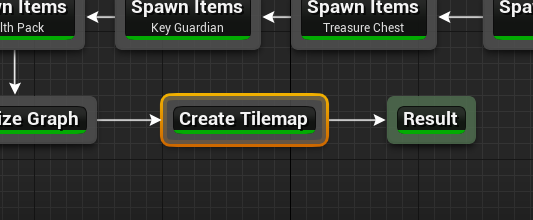
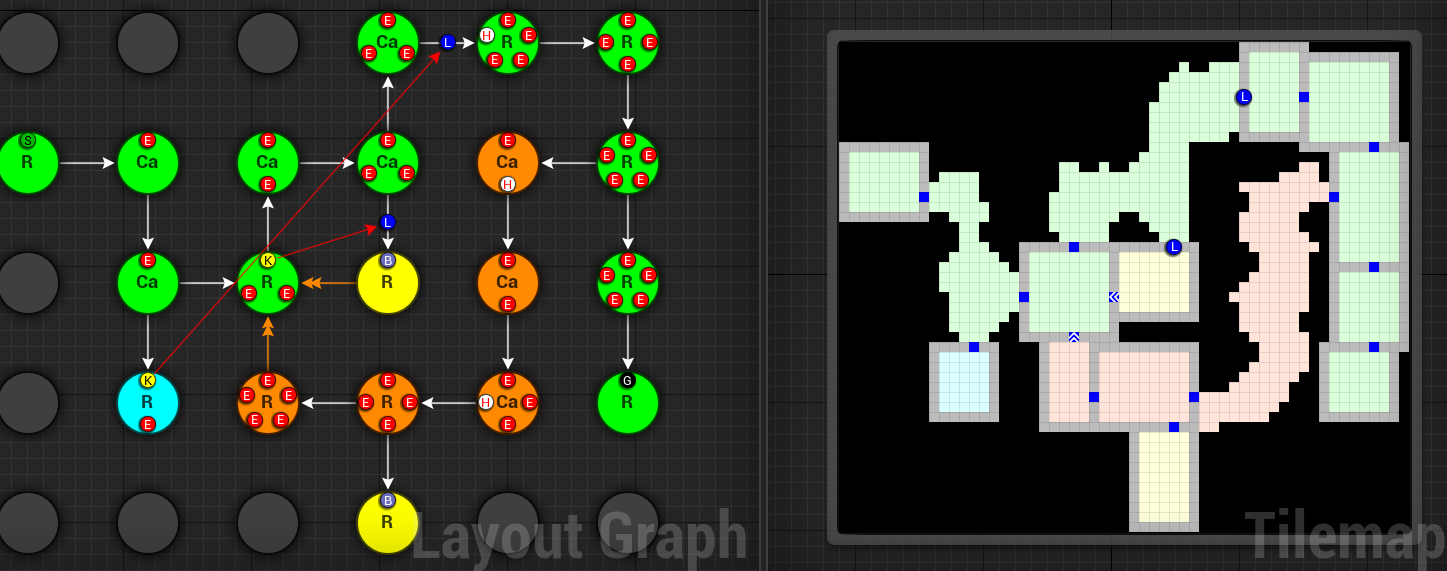
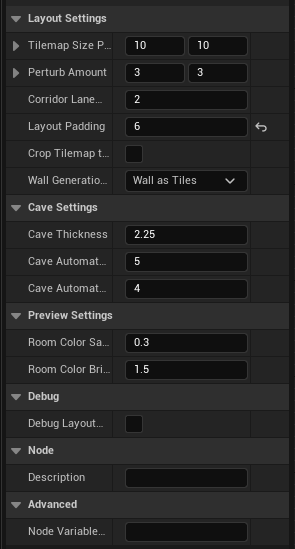
Cave Thickness
You can control the thickness of the caves from the Cave Thickness parameter. Each node on the layout graph gets converted into rooms in the tilemap.
Wall Generation Method
Depending on your art assets you might want your wall mesh to take up one full tile (e.g. where the mesh size is 400x400) or sit in the edge of the tile (mesh size 400x10)
Wall as Tile: Use this option if you want your walls to take up one full tileWall as Edge: The walls are placed on the dge of the tiles and do not take up one full tile
If you face alignment issues with the wall, try setting this value to Wall as Edge
Chunk Size
The parameter Tilemap Size Per Node controls how many tiles are used to generate a room from the node. Bump this number up if you want more space in your rooms
If you want a more uniform grid like look on your rooms, bring the Perturb Amount close to 0
Padding
Layout Padding adds extra tiles around the dungeon layout. Set this value to 5 so we can apply some decorations outside the dungeon bounds
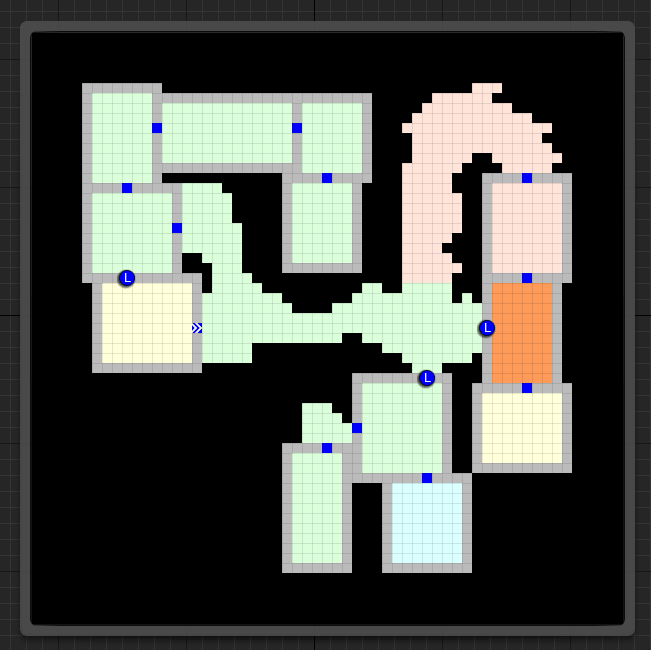
Click the image to play
Preview Color Settings
When you select a node on the layout graph, the tiles that belong to the node light up. This is controlled by the Color Settings parameters
3D Viewport
After you've initialized a tilemap, you now start to see a dungeon generated in the 3D viewport, representing by the tilemap.
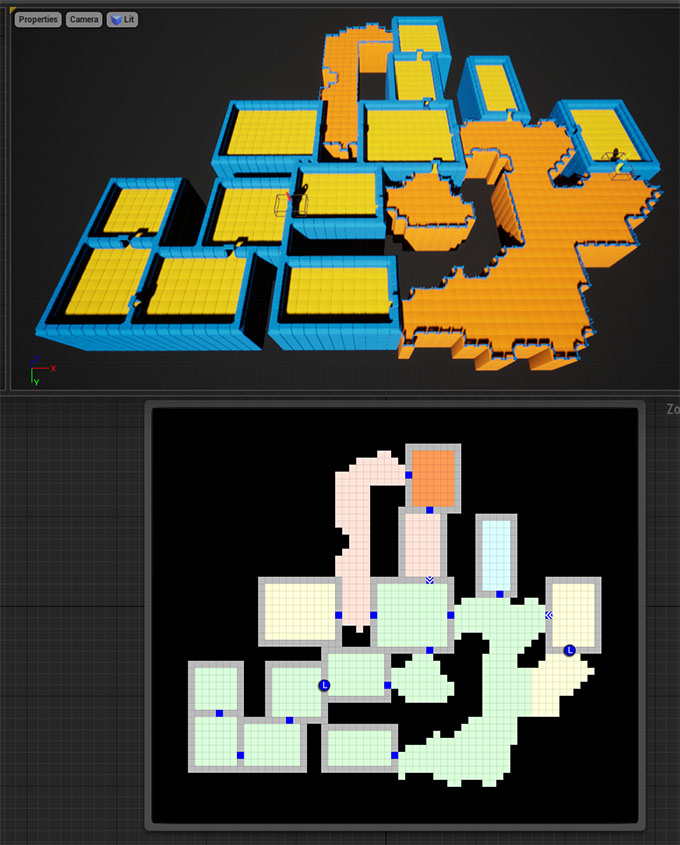
The dungeon uses a default theme and the preview theme can be changed from the settings

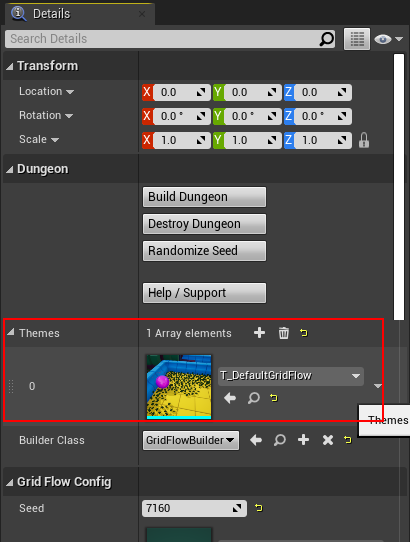
Add Background Elevation
We are going to create overlays and merge them with the original tilemap. Create the following two nodes:
- Create a node
Tilemap > Create Elevation - Create a node
Tilemap > Merge Tilemaps
Link them up like below:
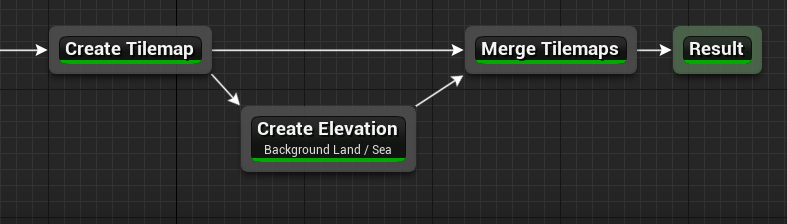
Update the properties:
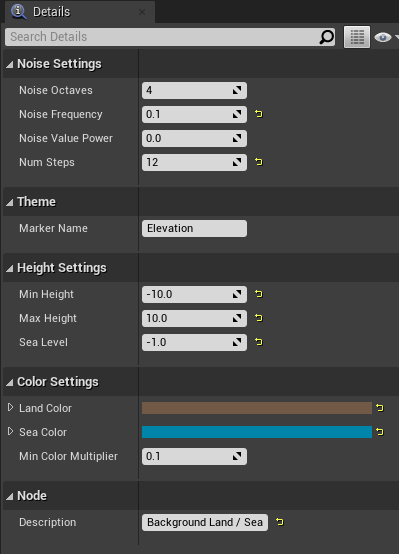
| Property | Value |
|---|---|
| Noise Frequency | 0.1 |
| Num Steps | 12 |
| Min Height | -10 |
| Max Height | 10 |
| Sea Level | -1 |
| Land Color | Brown (HexLinear 291A10FF) |
| Sea Color | Blue (HexLinear 003C66FF) |
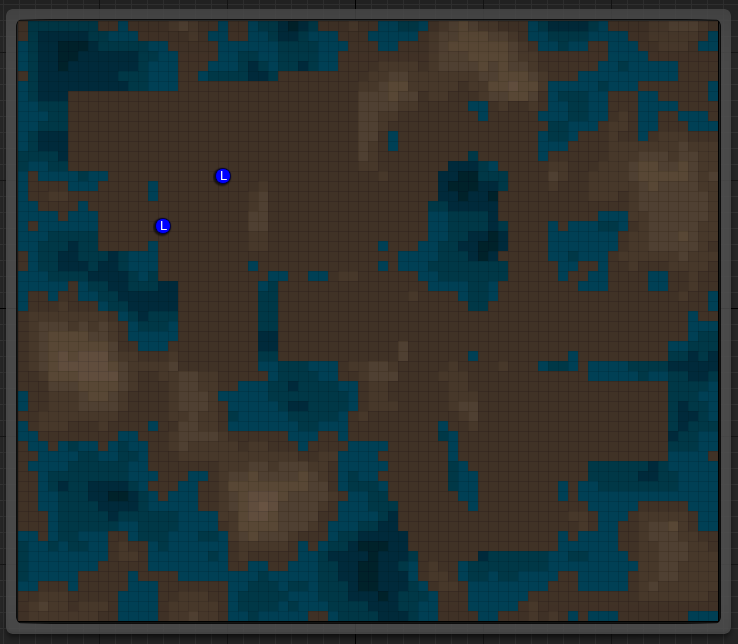
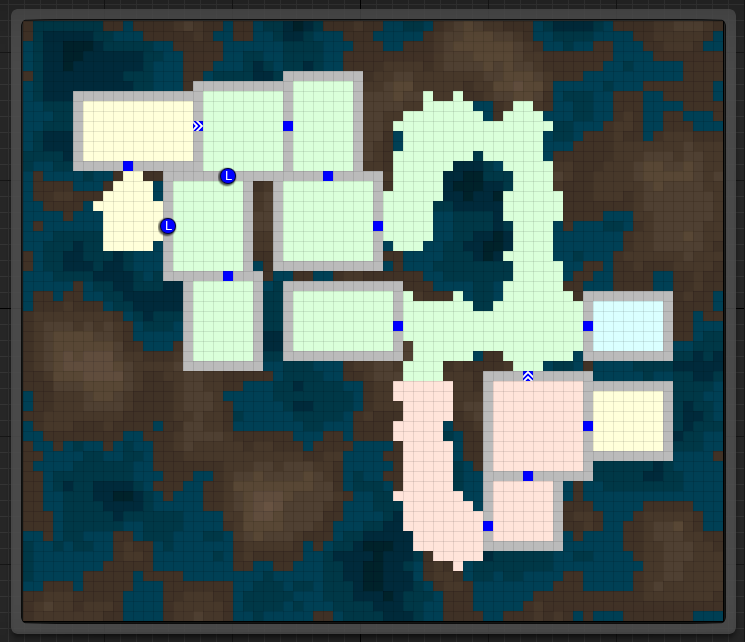
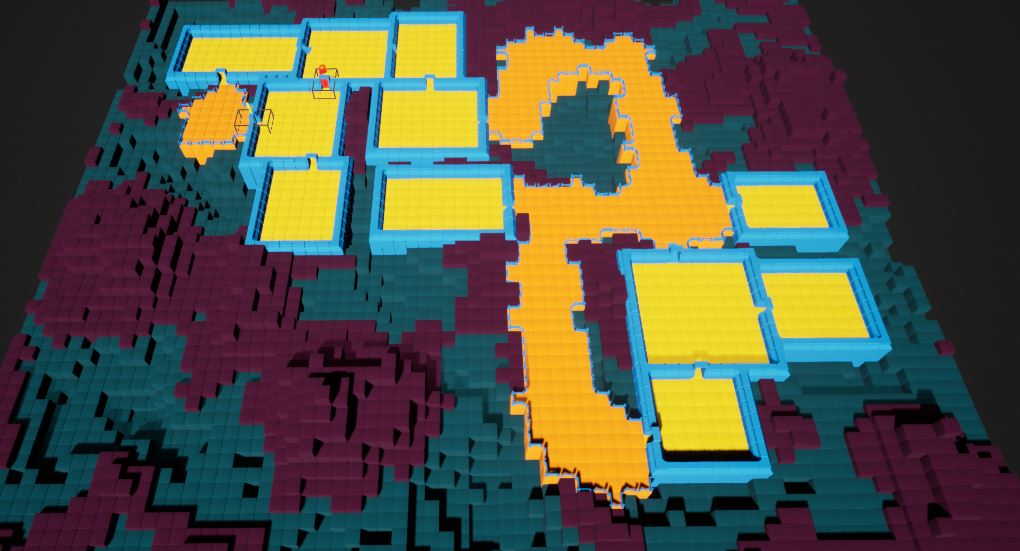
We've specified the marker name as Elevation. If you place objects under the specified marker node in the theme editor, they will show up on these tiles at the given height.
The Min/Max height is logical and will be mulitplied by the dungeon config's Grid Size Y value. If the GridSize is (400, 400, 200) in the Dungeon actor's config and the tile height happens to be 2.5, the actual placement will be on 2.5 * 200 = 500 unreal units high
The sample theme file already contains a marker named 'Elevation' which shows the purple/blue tiles on the scene
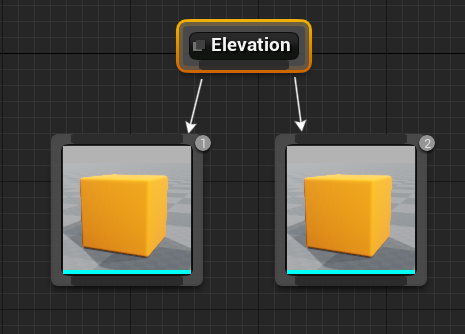
There are two nodes attached with material overrides (purple and blue for land and sea tiles). There's a selector logic on the first node that gets selected if the tile is below sea level.
Add Grass Overlays
We'll overlay some foliage on our dungeon using a noise parameter. Dungeon Architect always places the overlays in a way that they will not block the main path and the level will be playable. You can overlay rocks, trees and other blocking objects as well
Create a node Tilemap > Create Overlay
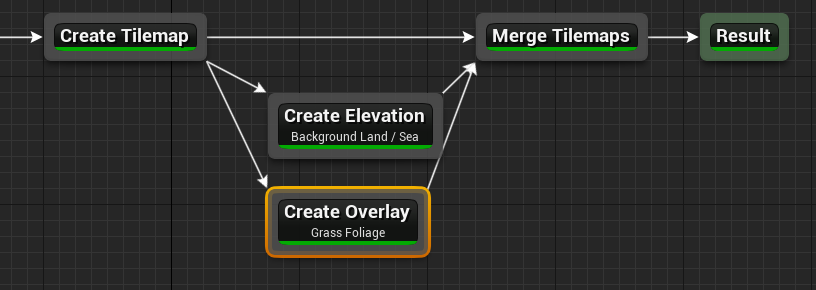
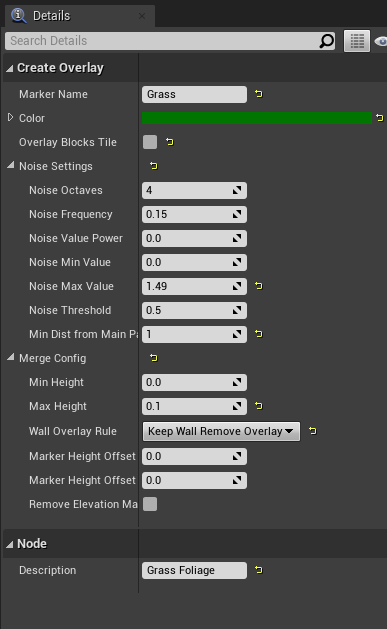
| Property | Value |
|---|---|
| Marker Name | Grass |
| Overlay Blocks Tile | False |
Noise Settings:
| Property | Value |
|---|---|
| Noise Frequency | 0.15 |
| Noise Max Value | 1.49 |
| Noise Threshold | 0.5 |
| Min Dist From Main Path | 1 |
Merge Config:
| Property | Value |
|---|---|
| Max Height | 1 |
| Wall Override Rule | Keep Wall Remove Overlay |
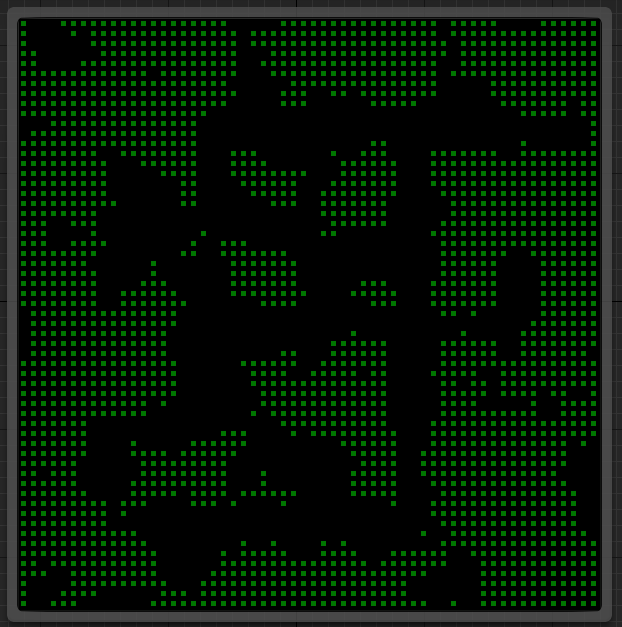
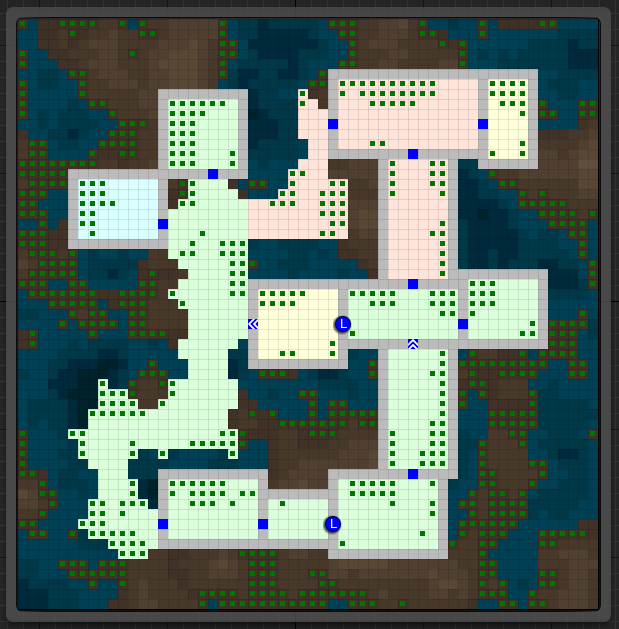
We've specified the marker name as Grass. You'll need to create this marker in the theme file and assign a mesh there. The sample theme already contains this
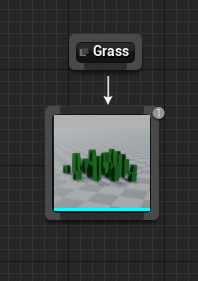
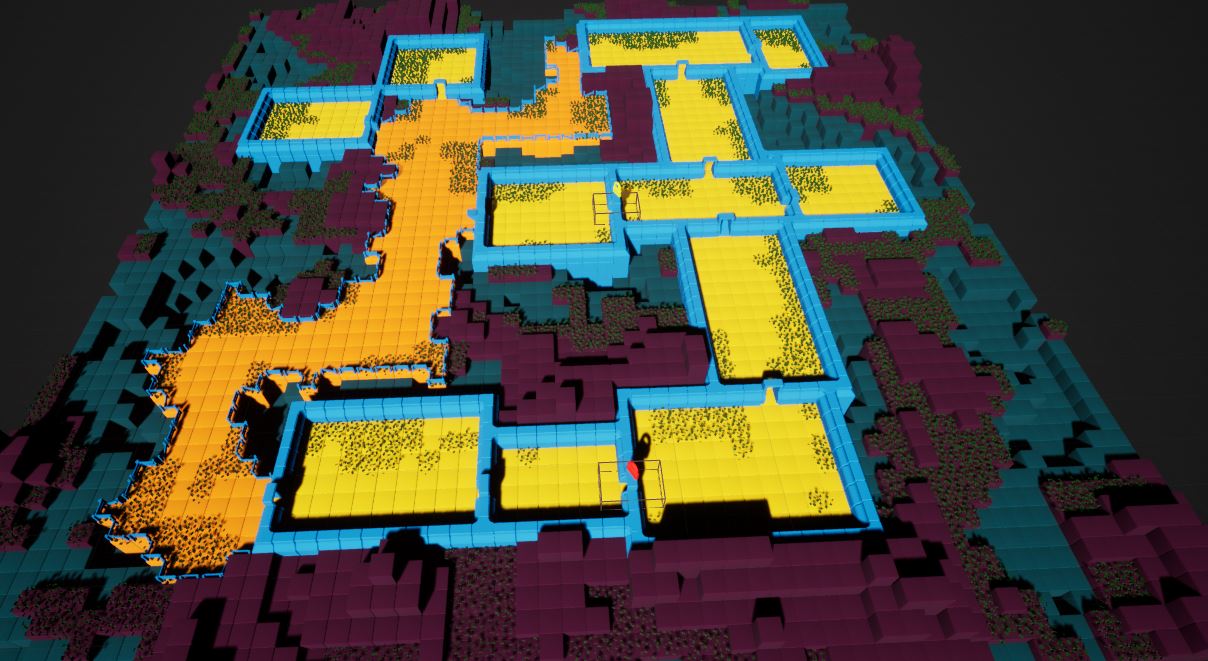
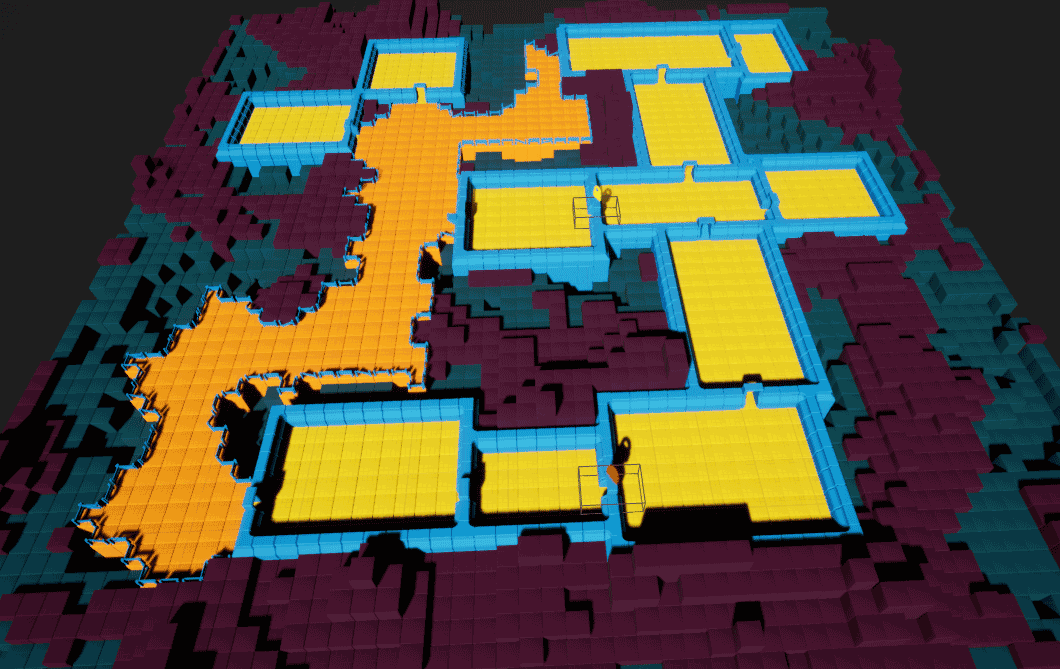
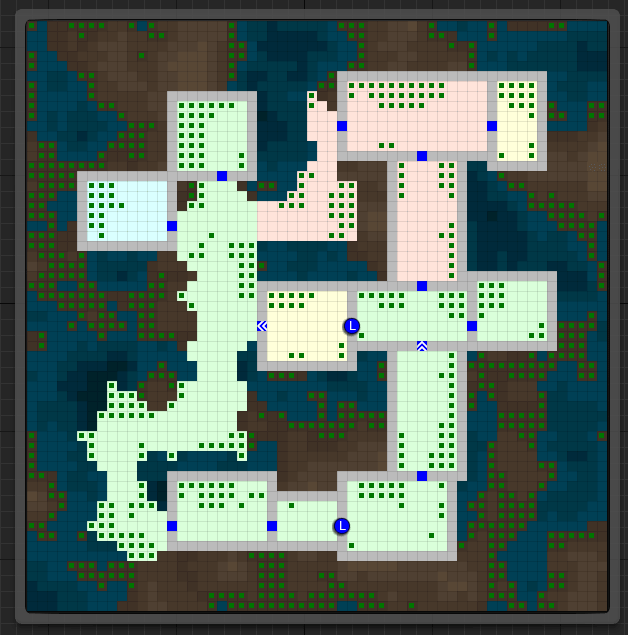
Click the images to play
Finalize Tilemap
Finalize the tilemap to complete the grid flow graph
Create a node Tilemap > Finalize Tilemap

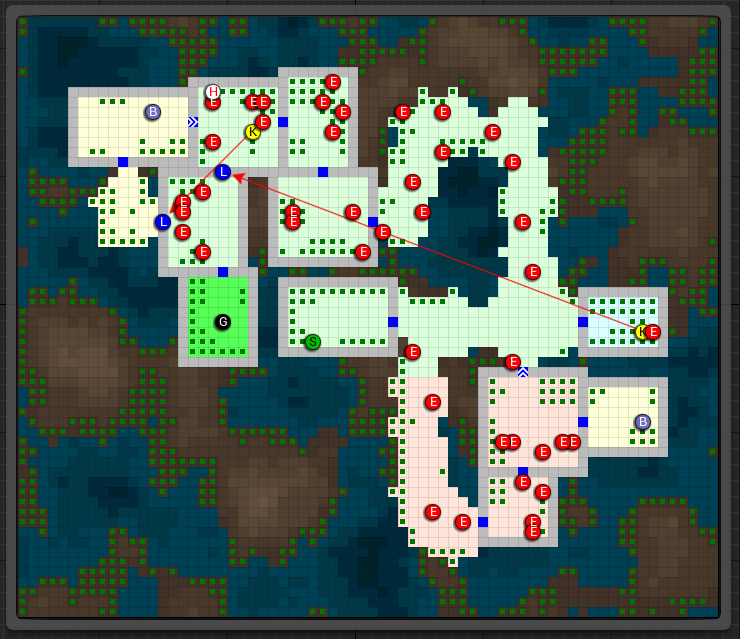
Finalize Tilemap node places all the items on to the tilemap (enemies, keys, bonus etc)
Optimize Tilemap
When the tilemap based level is generated, there are many tiles that the player might never see, as they are far away from the dungeon layout
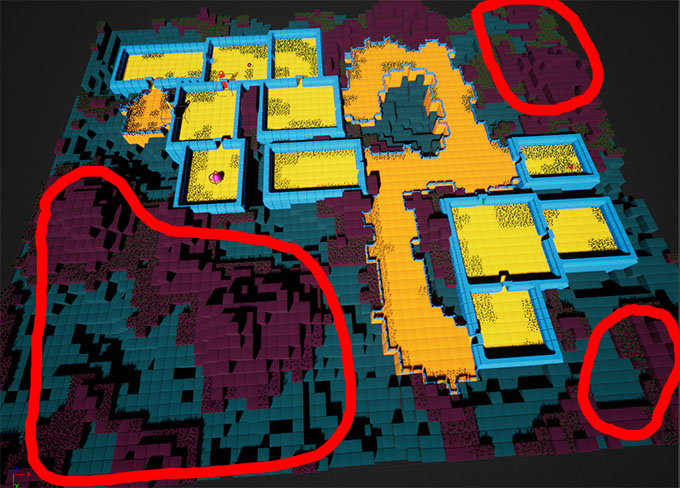
The Optimize Tilemap removes tiles that are away from the specified distance from the dungeon layout bounds
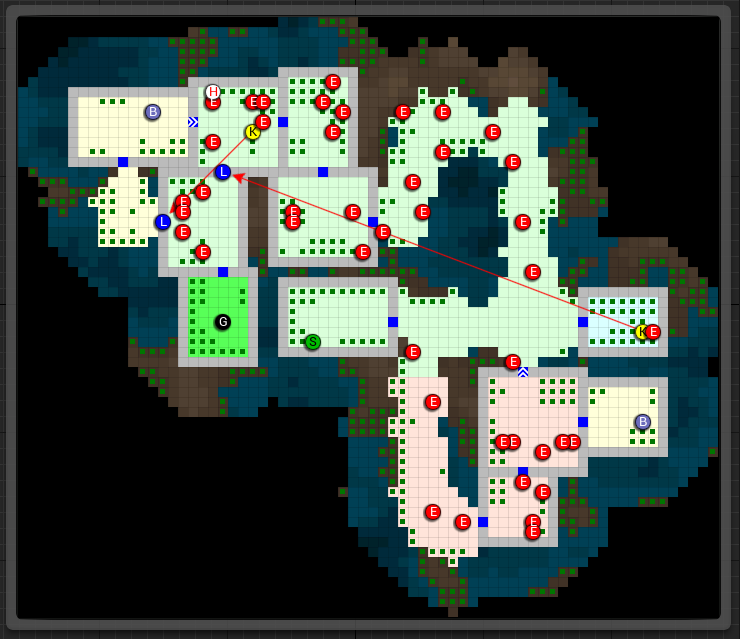
Create a node Tilemap > Optimize Tilemap
Connect it before the Finalize Tilemap node like below:

Set the Discard Distance from Layout value to 5
This will drop any tiles that are 5 tiles away from the nearest layout tile
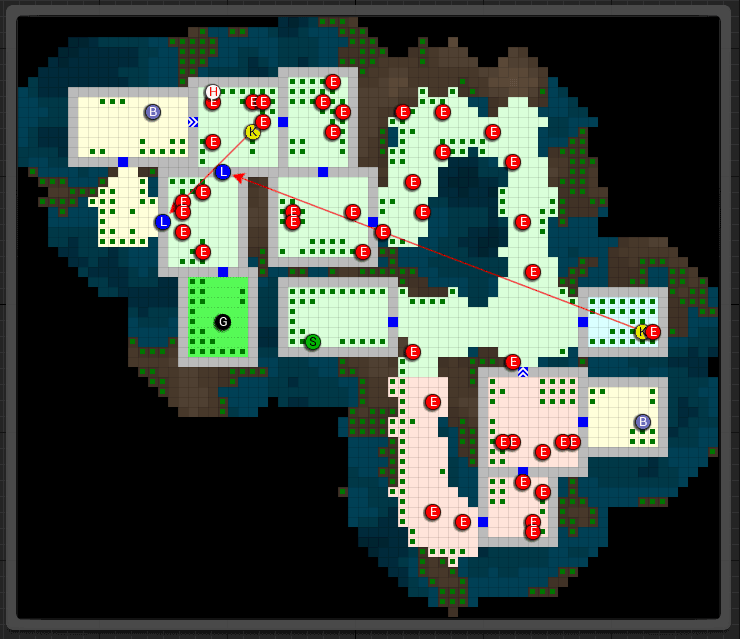
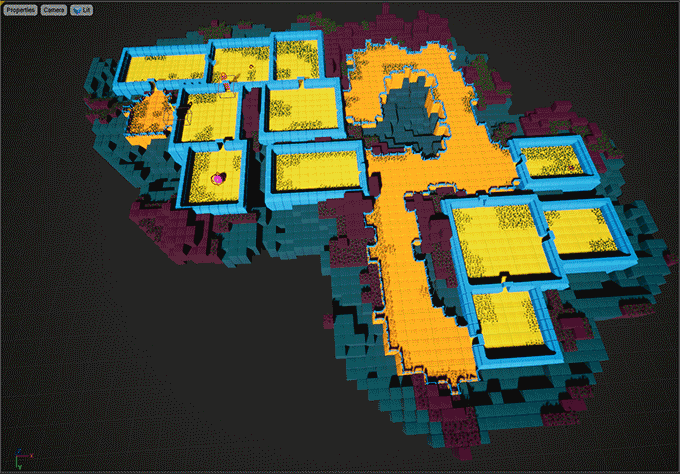
Click the images to play