Canvas Theme
Use the Canvas Theme Editor to design beautiful themes for your minimaps
You can use an existing theme, or create your own
Open Existing Theme
Navigate to the following path and open an existing Dungeon Canvas Theme Asset
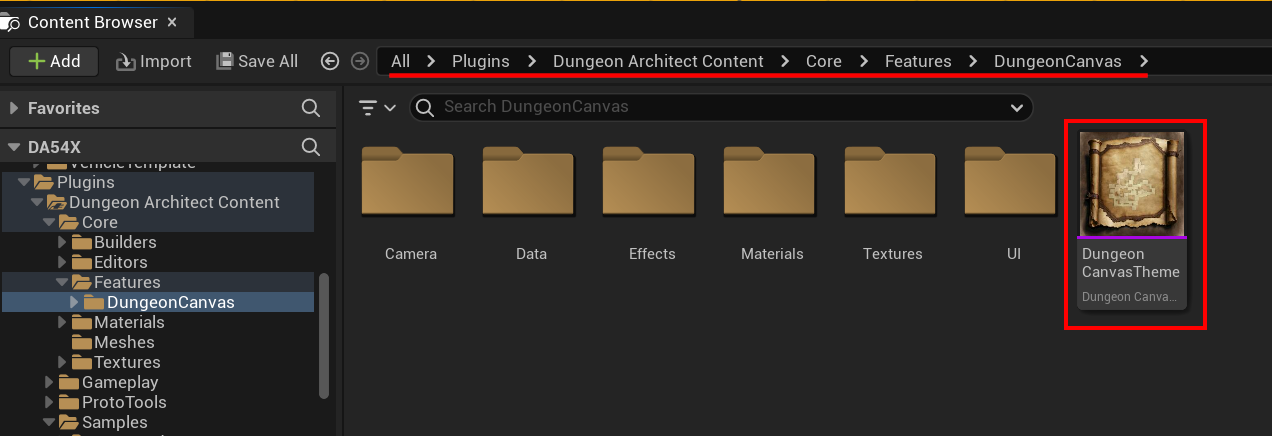
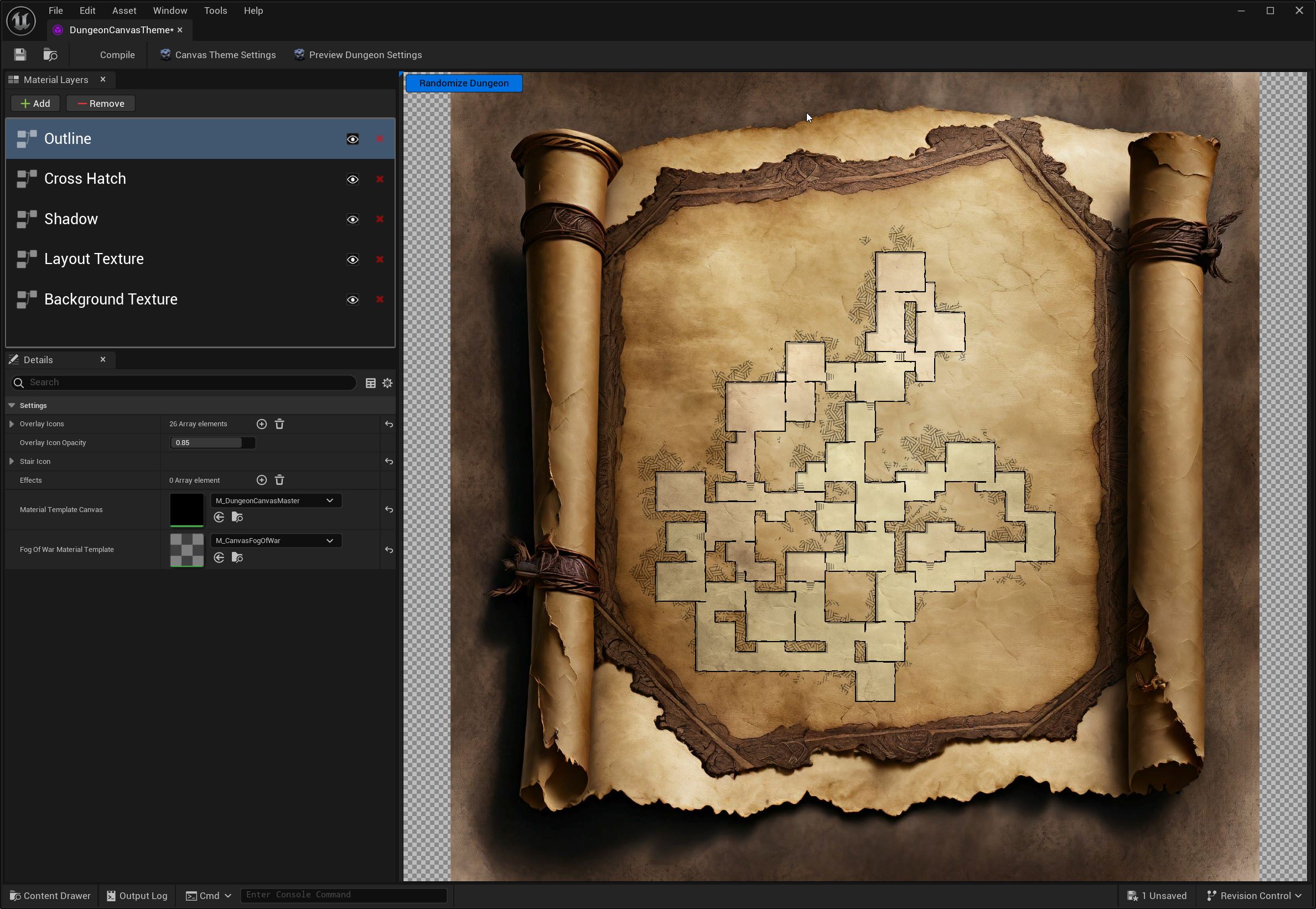
Click on the different material layers to modify their properties, and the preview viewport updates in realtime.
Add new layers with the Add button on the Material Layer panel's toolbar
Create your own theme
Right-click on the content browser and select Dungeon Architect > Dungeon Canvas > Dungeon Canvas Material Theme
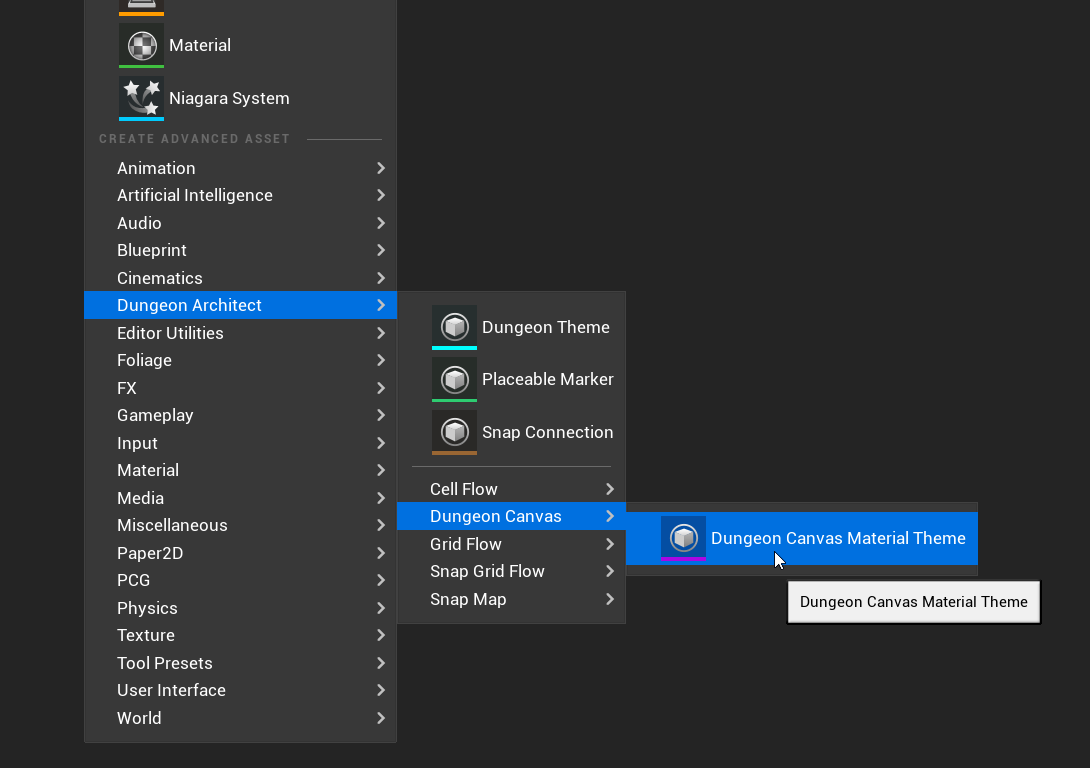
Open the asset to edit it in the Dungeon Canvas Theme Editor
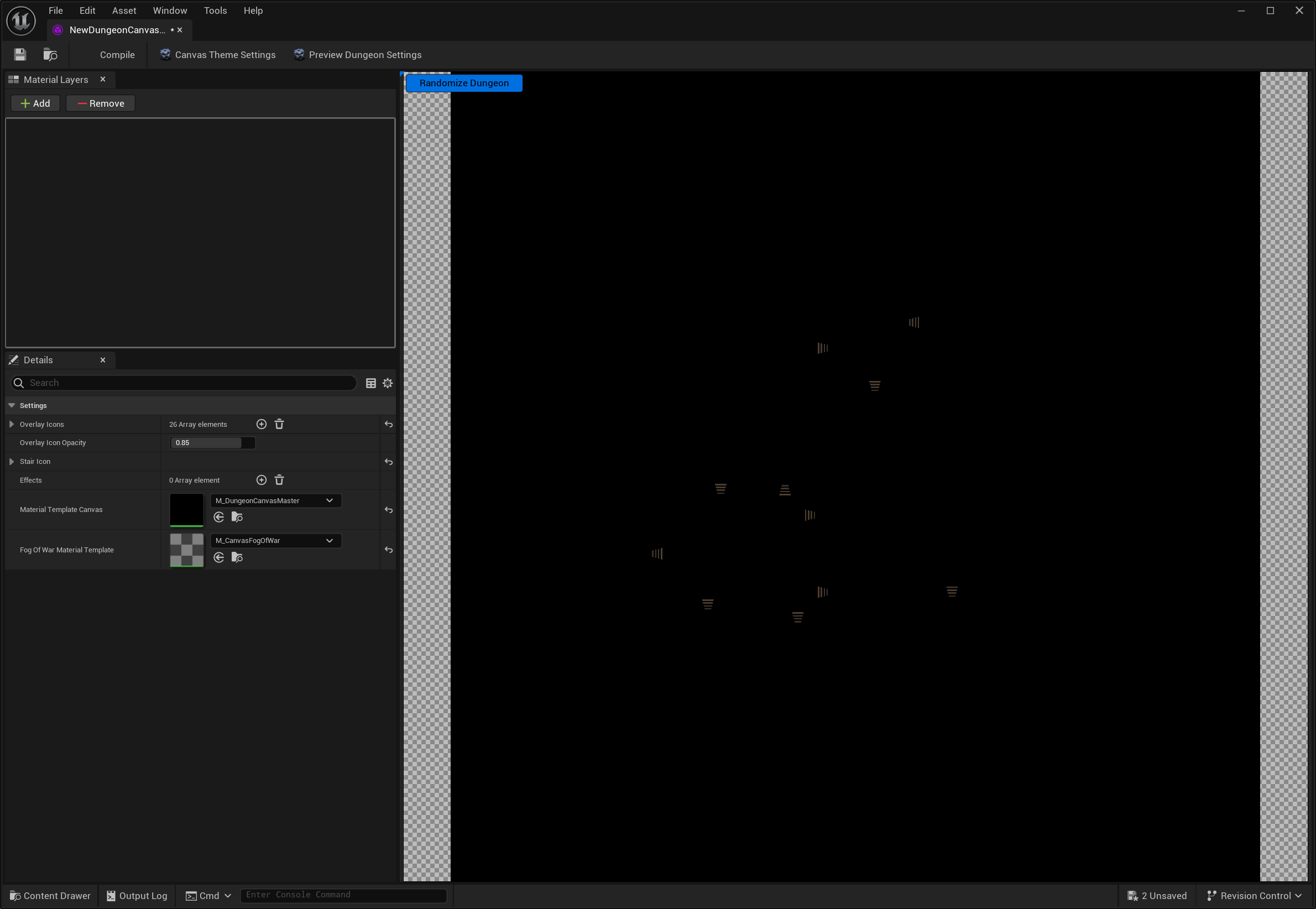
Add a Layout Texture layer. This will draw the layout on to the material
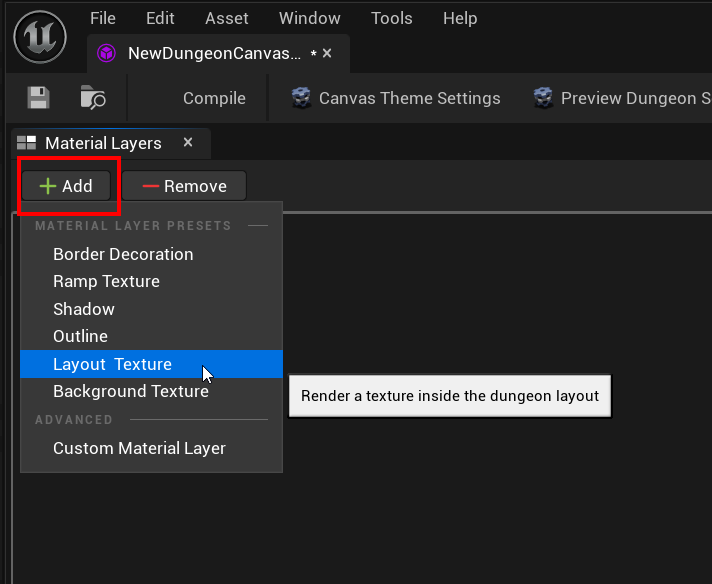
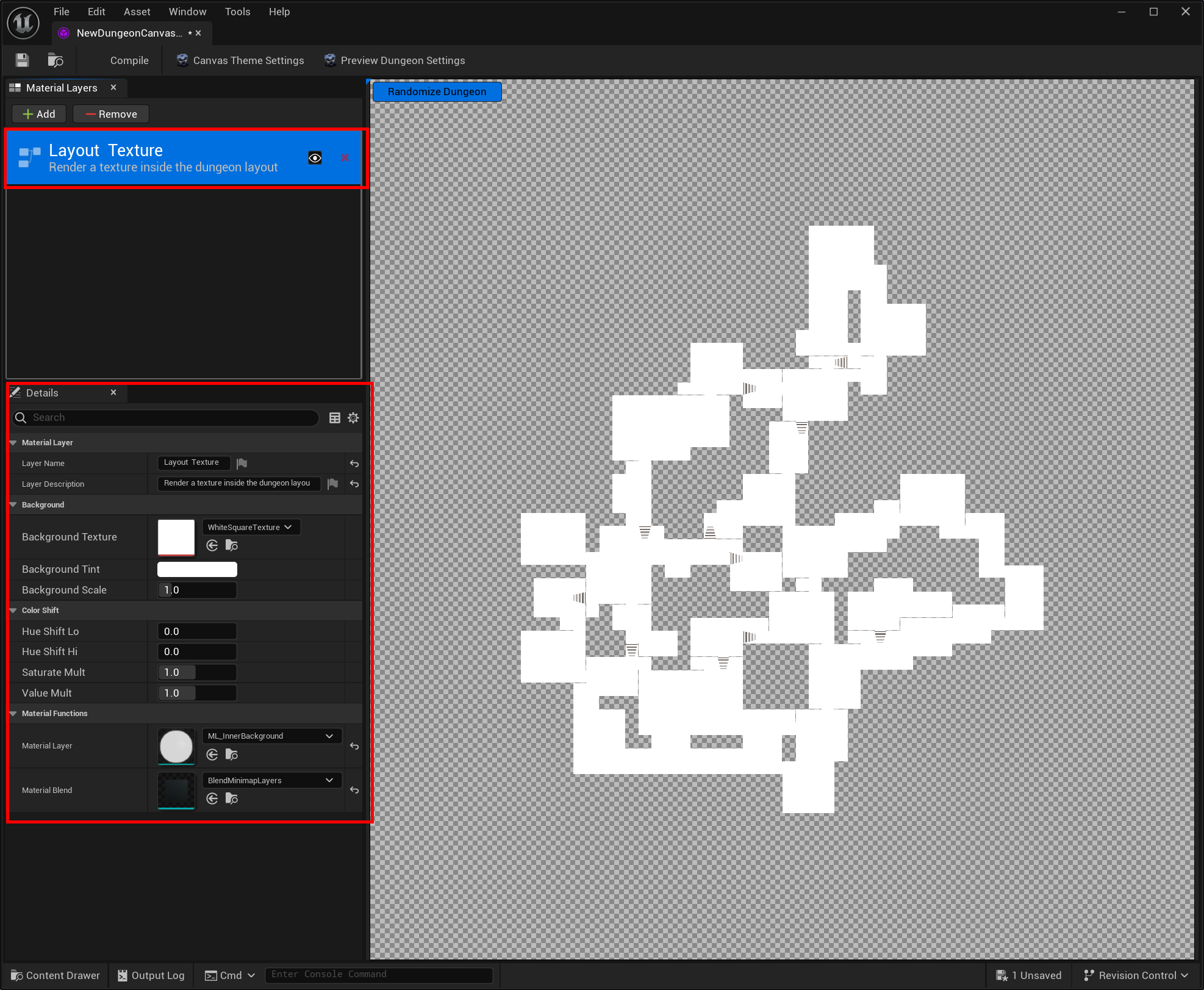
Add a few more layers in the following order
Shadow
Outline
Border Decoration
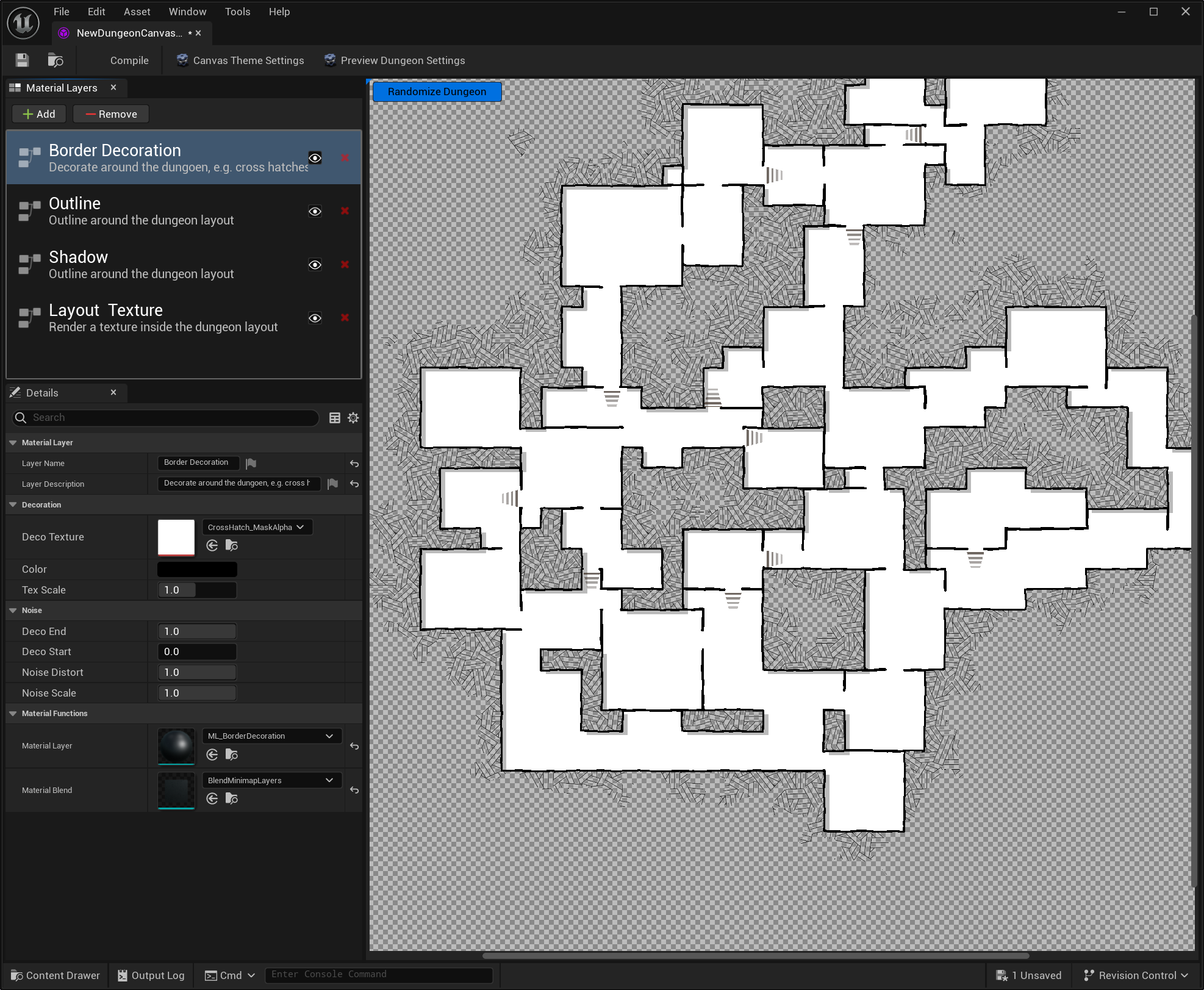
Now add a Background Texture layer
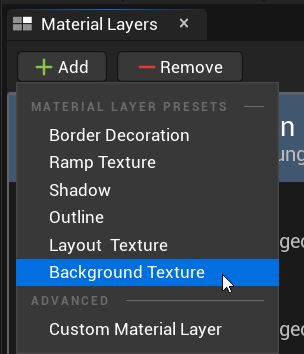
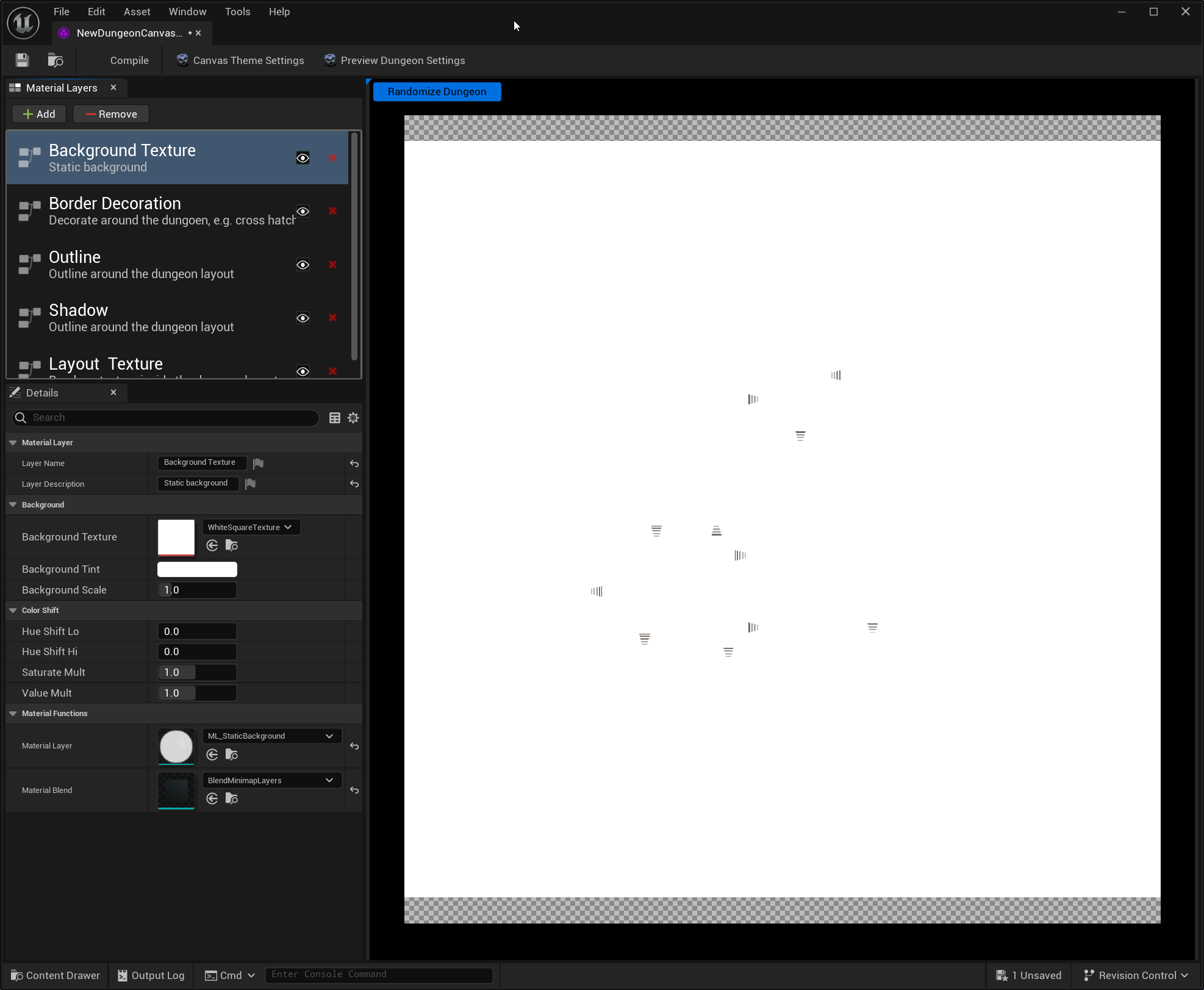
The entire screen has turned white. This is due to the background texture being overlaid on top of everything
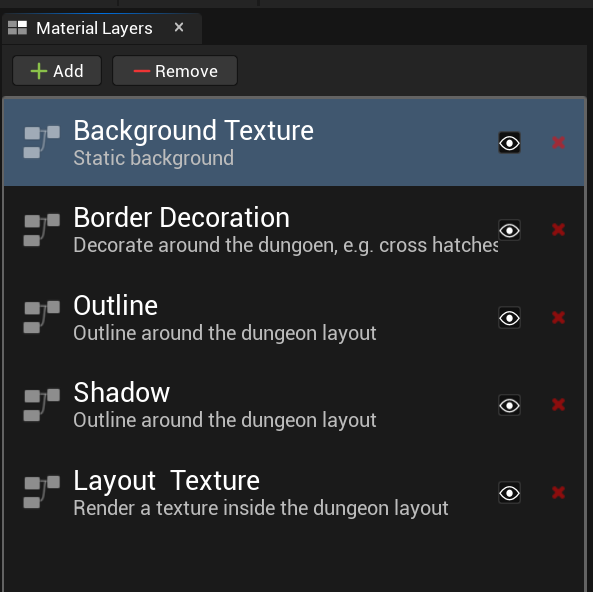
Reorder the Background Texture layer to the bottom layer by dragging it to the bottom
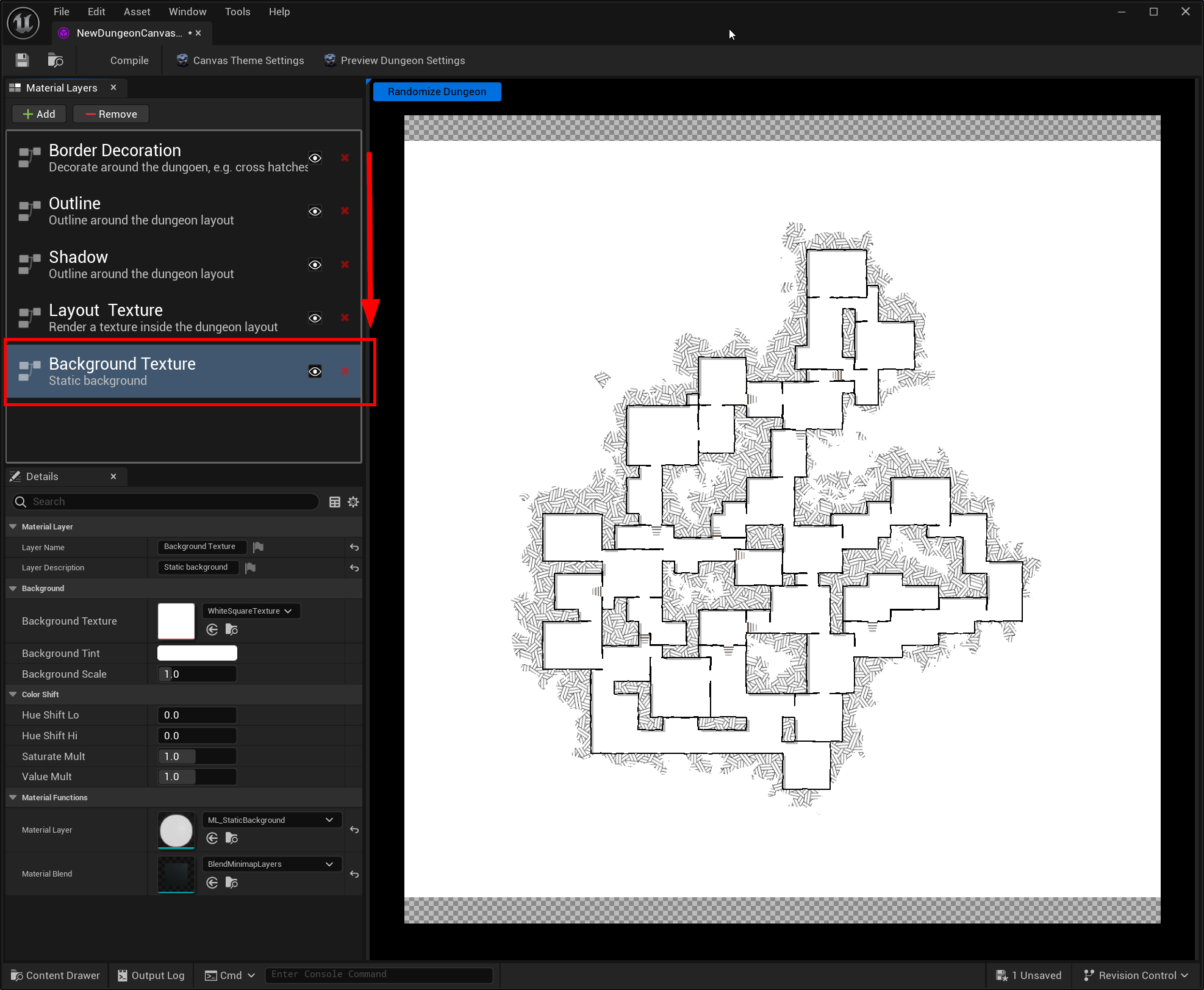
Change the background from the settings panel
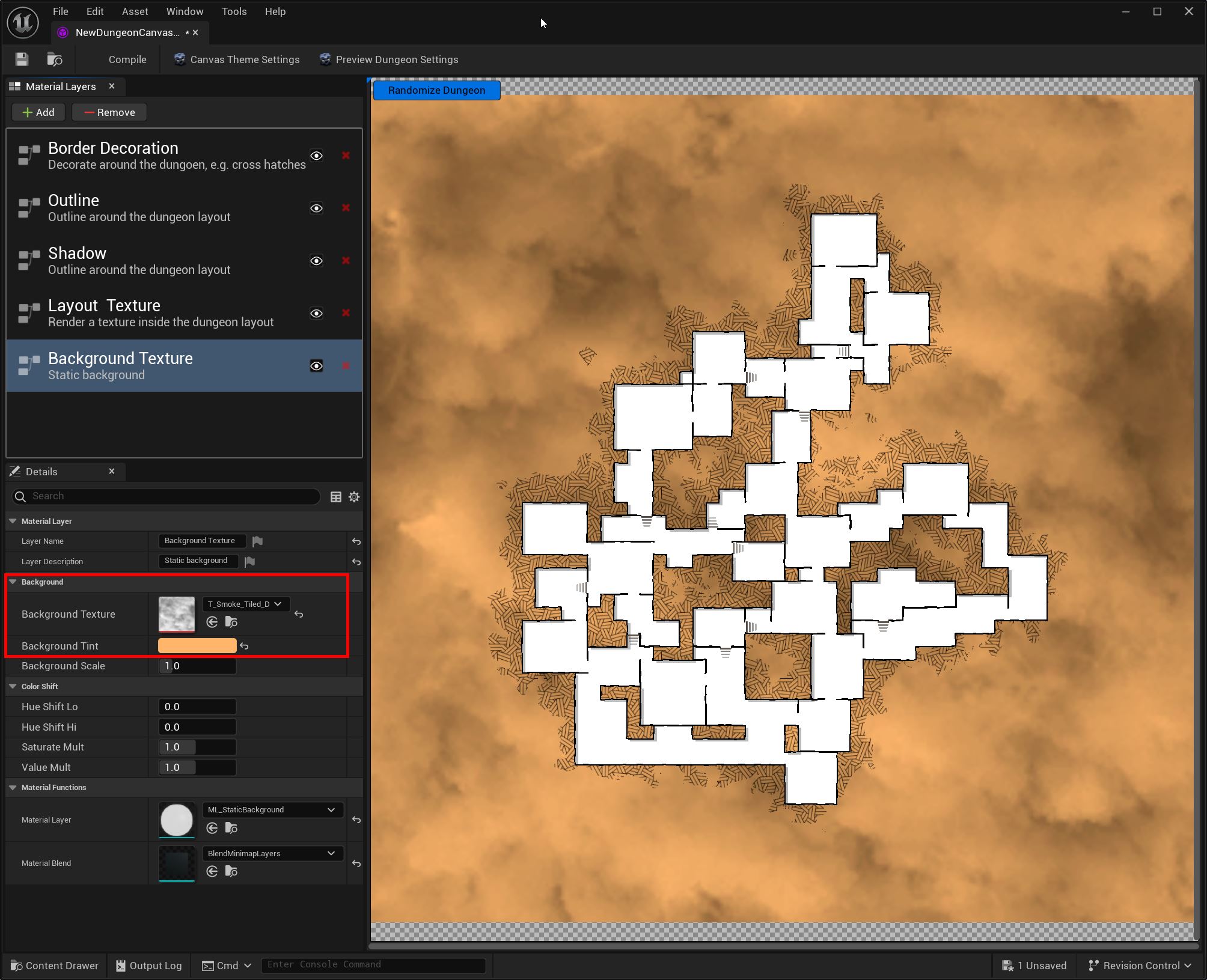
Feel free to modify the properties on the different layers