Canvas Settings
Preview Panel
The same dungeon canvas asset can be used for different types of dungeons (Grid, GridFlow, SGF, SnapMap, CellFlow etc).
Click the Preview Dungeon Settings button

This opens up the preview dungeon settings. Change the builder type from here to visualize how your theme looks with different dungeon types
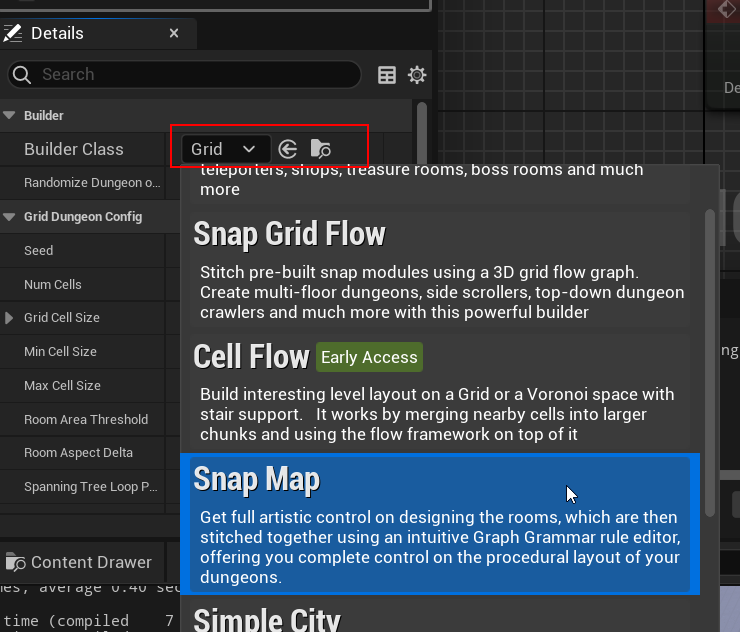
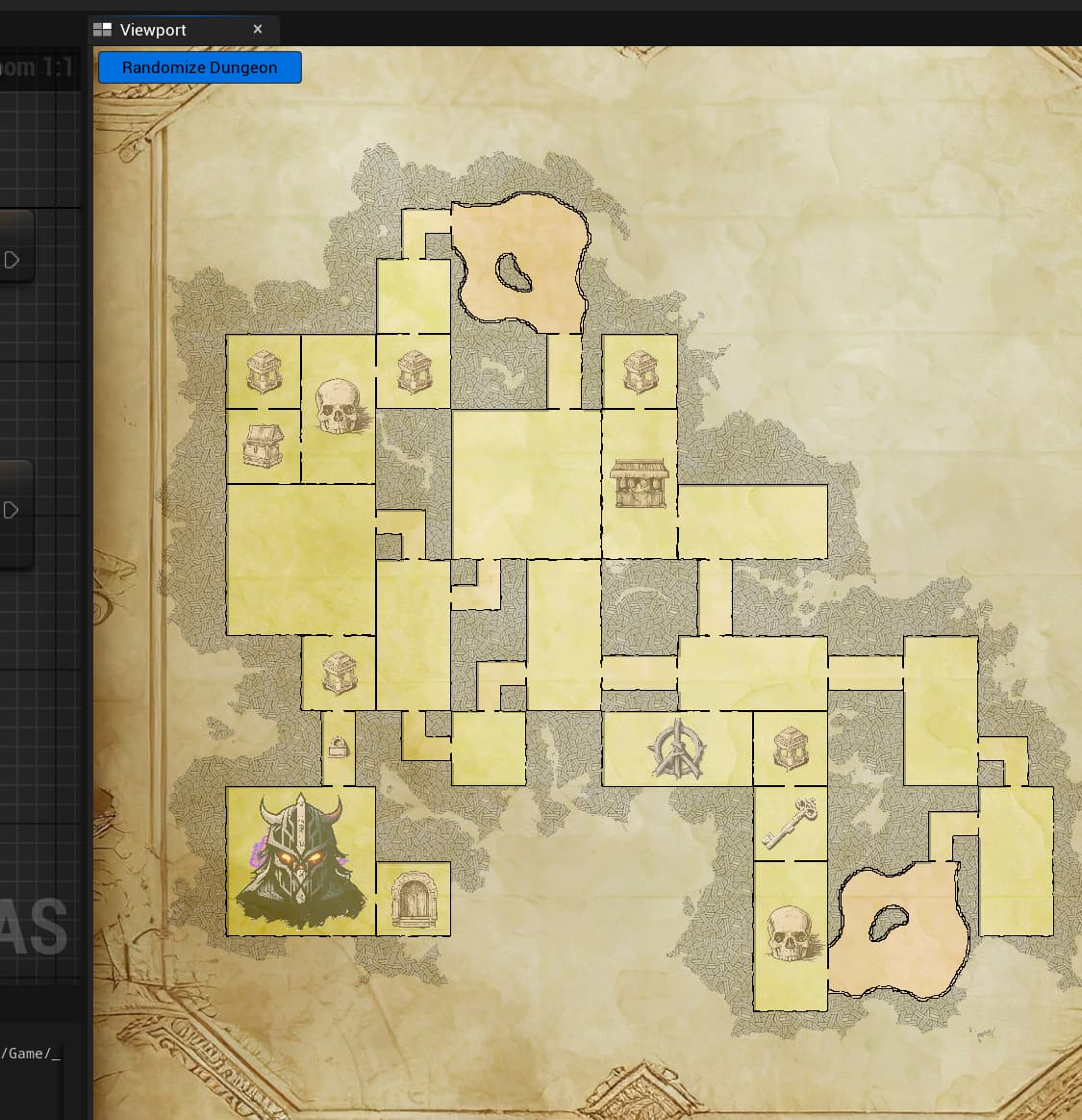
Click the Randomize Dungeon button to see how the dungeon looks with different layouts
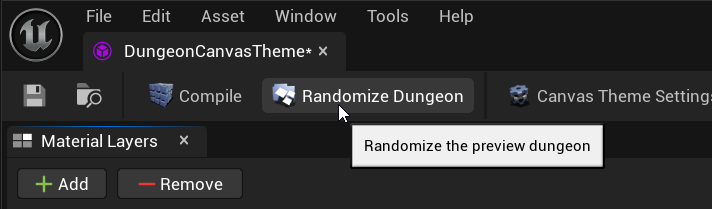
Layout Draw Margin Percent

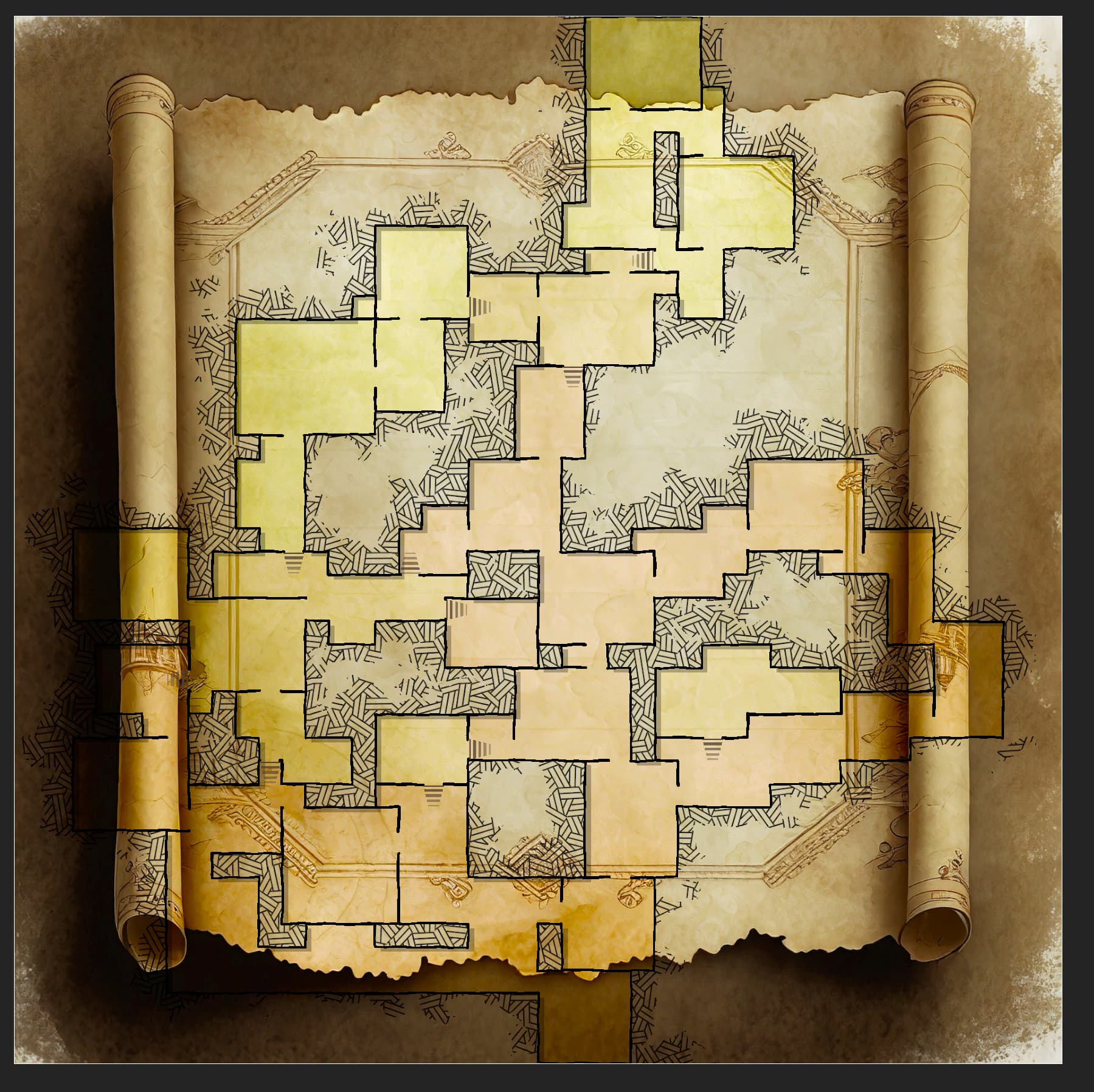
We have a certain background and want the dungeon to fit within it. So we'll give it a value of 50. Adjust it according to your needs

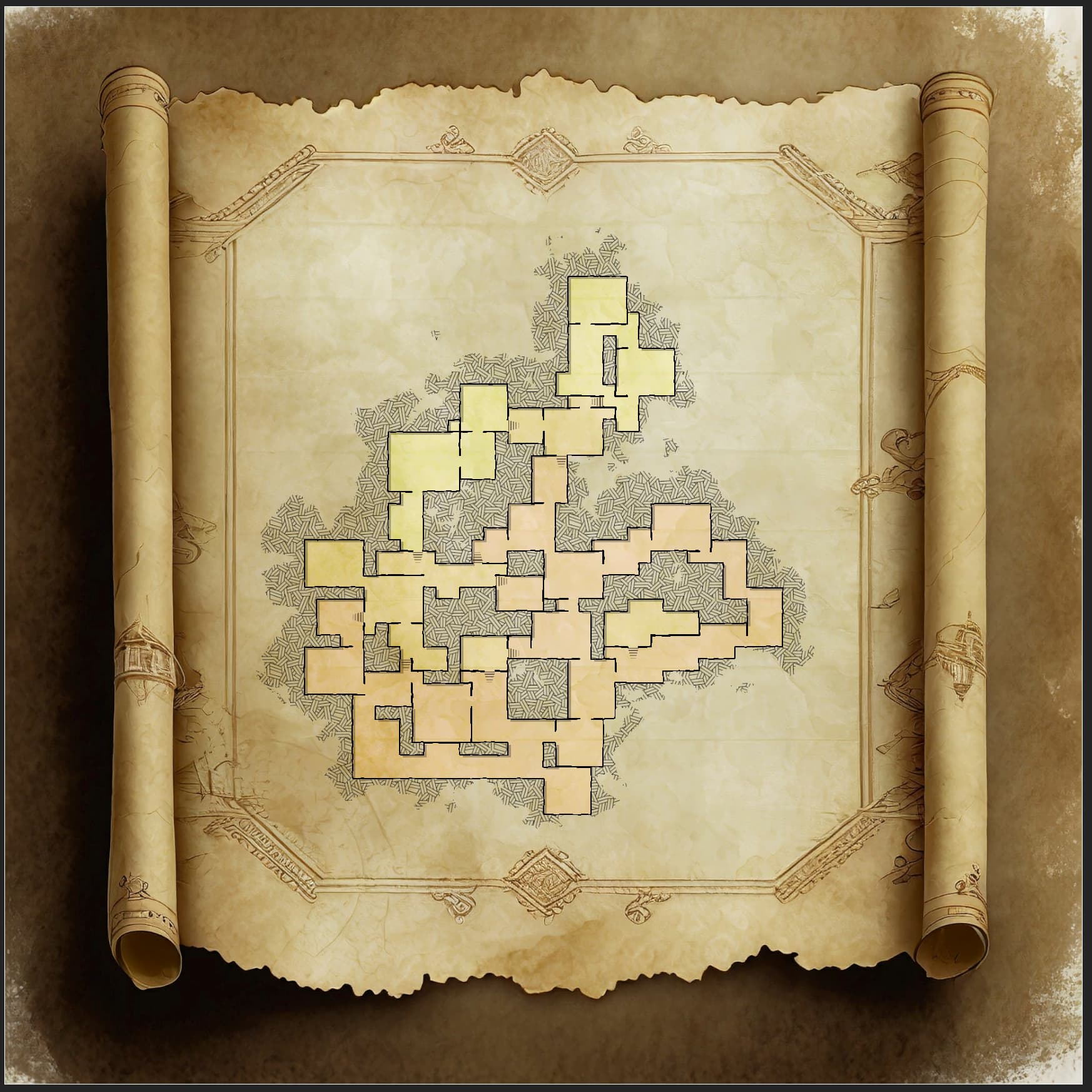
Dungeon Canvas Settings
Click the Canvas Settings icon on the toolbar

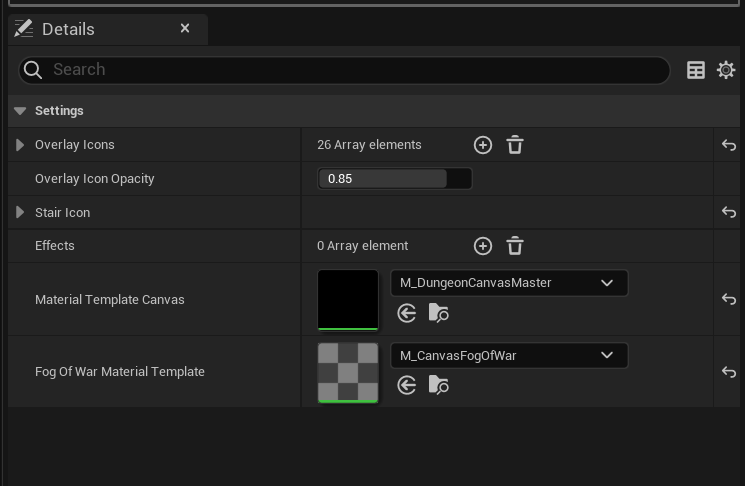
Effects: You can extend the system with your own advanced effects on top of it and manage the lifecycle of your custom textures yourself. We use this to create voronoi maps on top of the dungeon and create an effect like this, where the size of the voronoi cell changes based on how close it is to the dungeon border. This will be covered in detail in another section
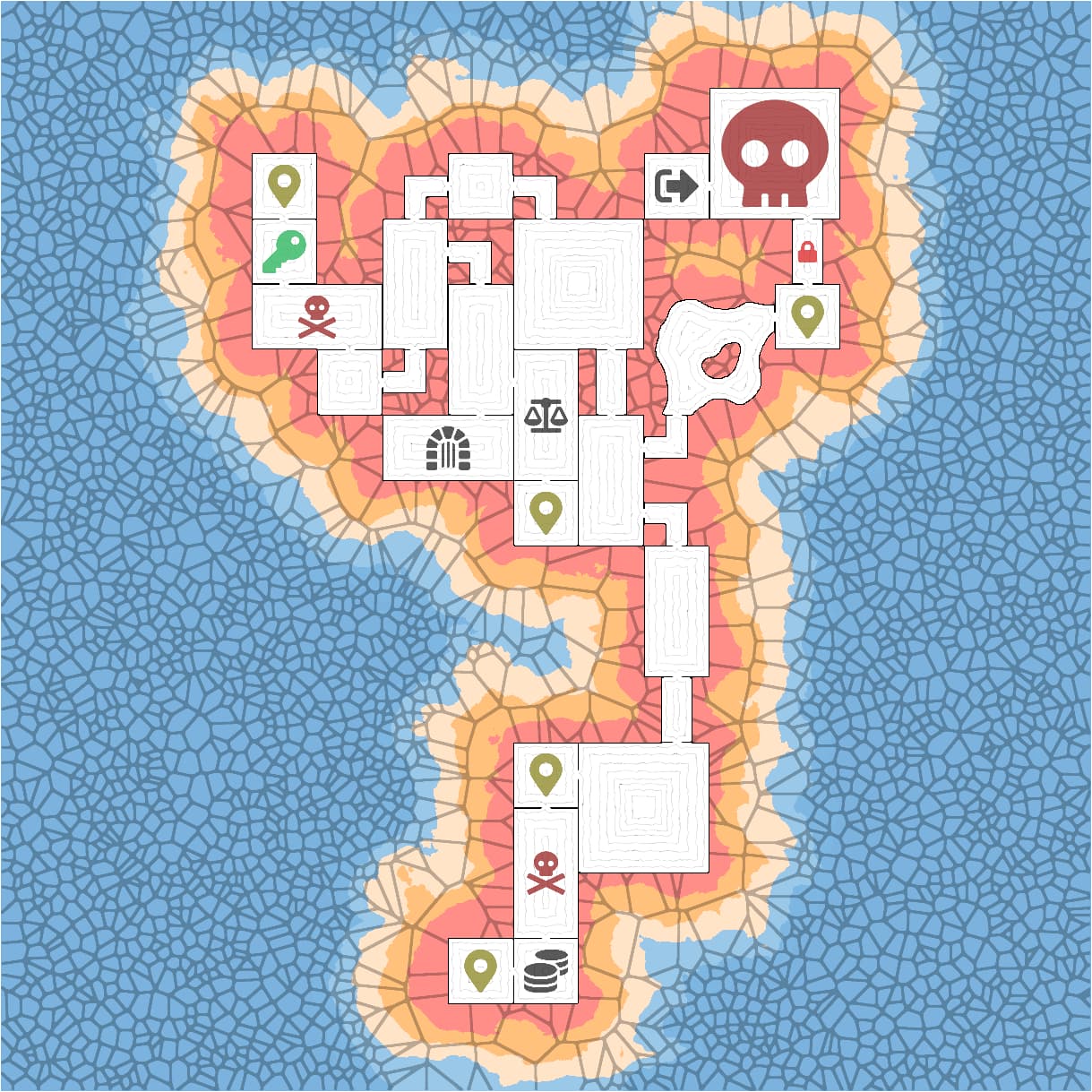
Material Template Canvas: Change the master cavnas material, we won't change this, so leave it to the default value
Material Template Fog of War: Provide your own custom fog of war material. Your custom material can change the color, texture etc. (see below for a custom implementation)
Custom fog of war Material
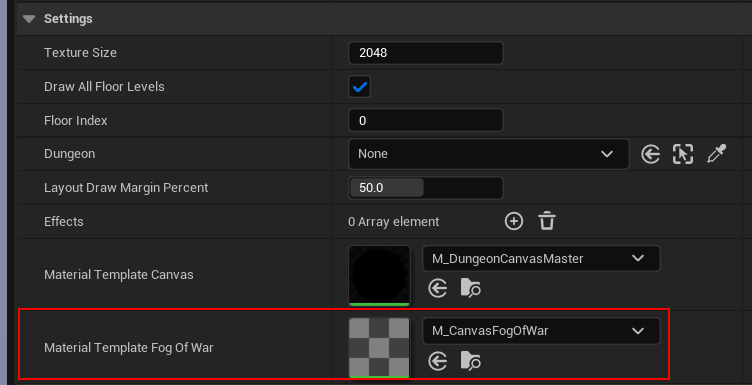
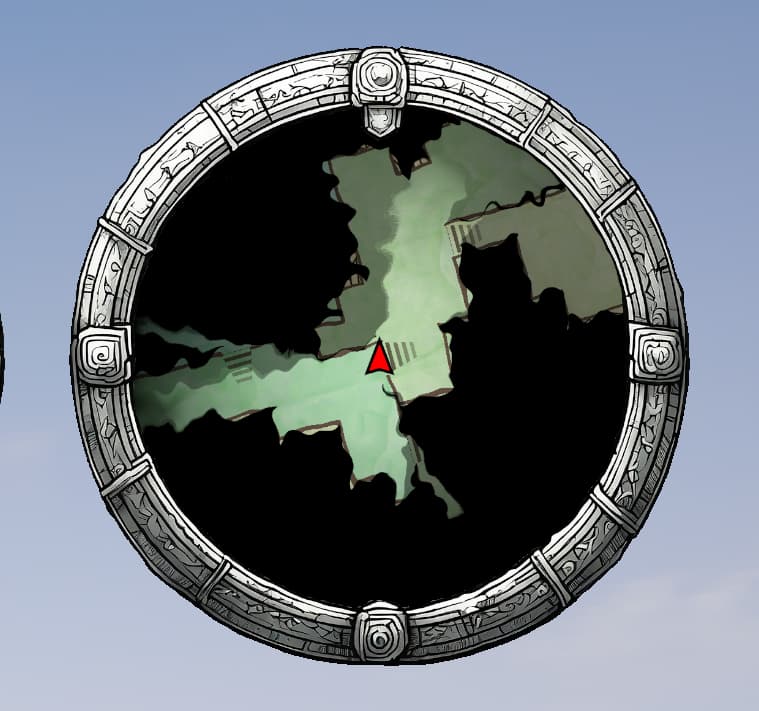

In this example I copied over the template and added a bit of curl noise to the fog of war texture UV
Before: (Original template)
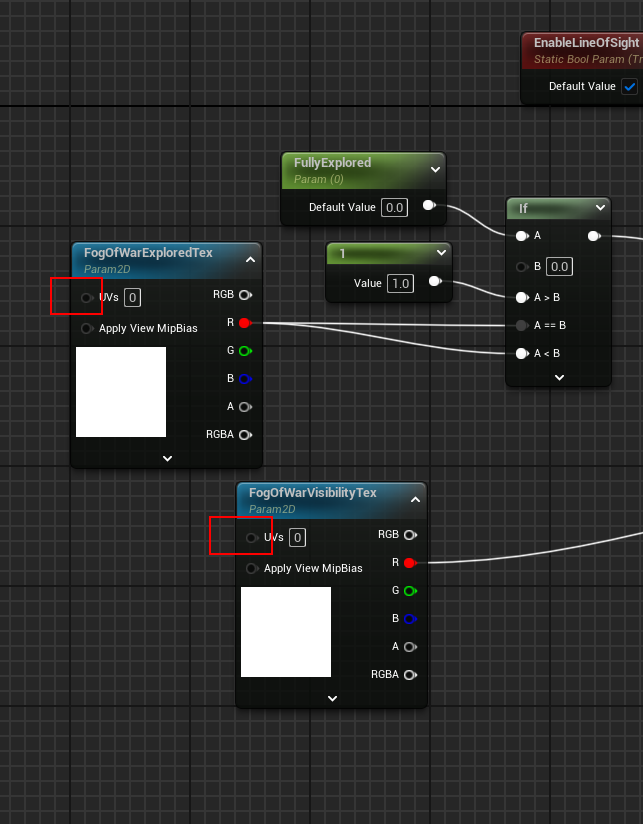
After curl noise:
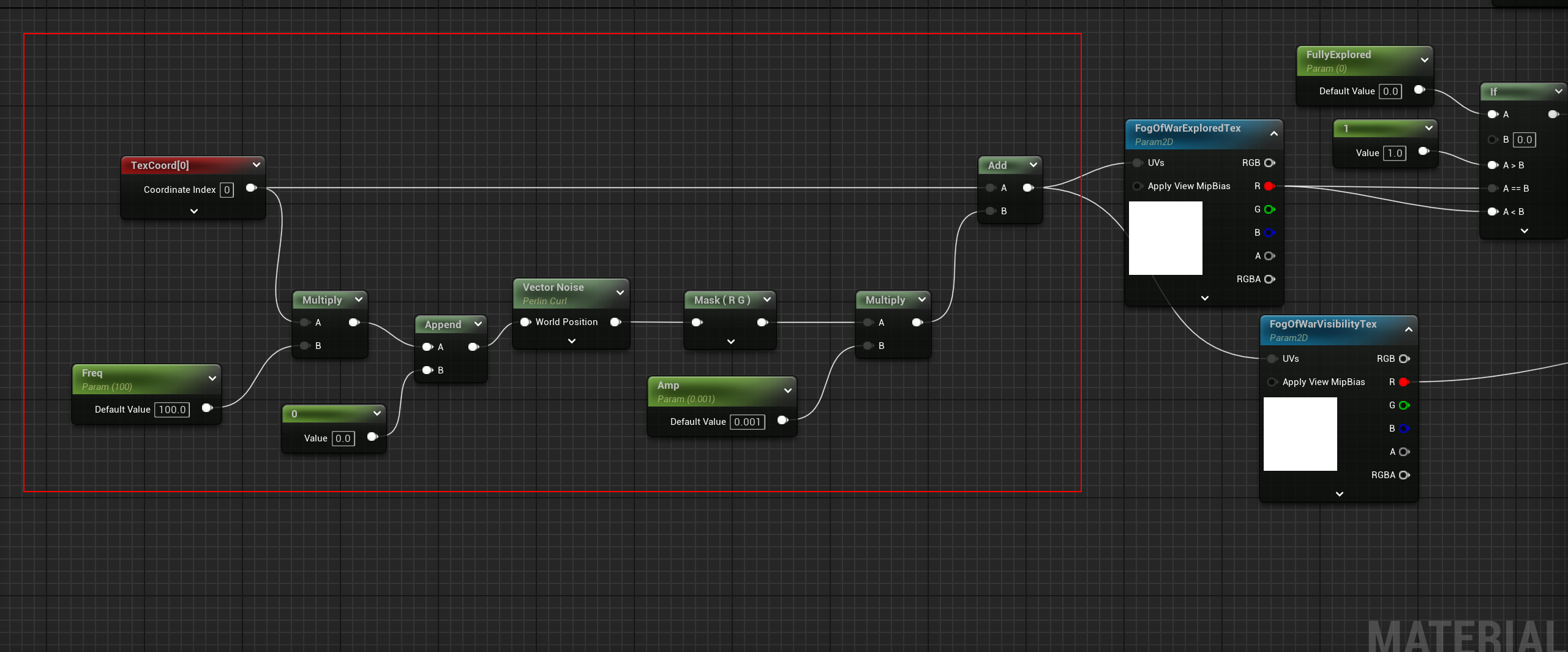
Animate the curl noise by specifying time (instead of 0) in the Append Vector node
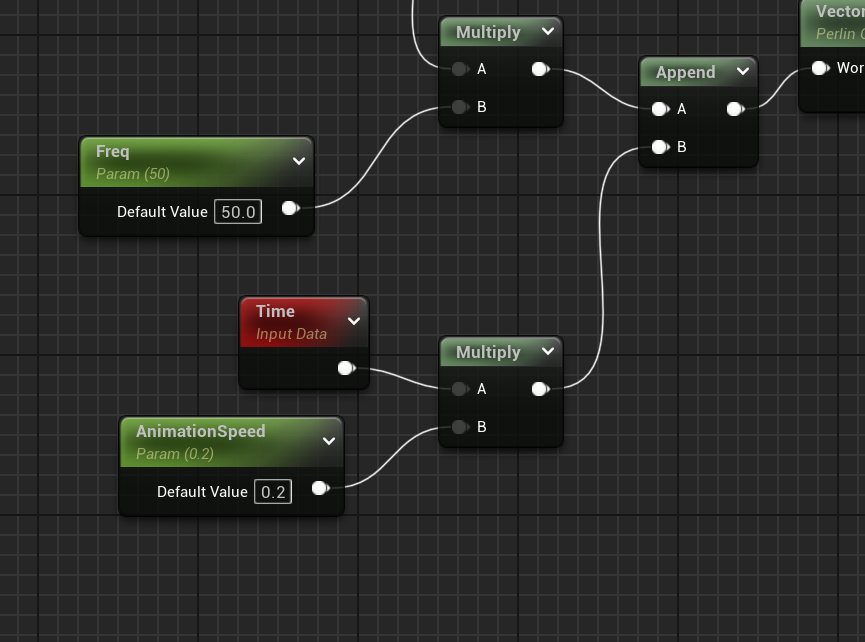
M_NoisyCanvasFogOfWar.uasset (25.1 KB)