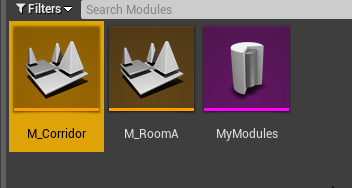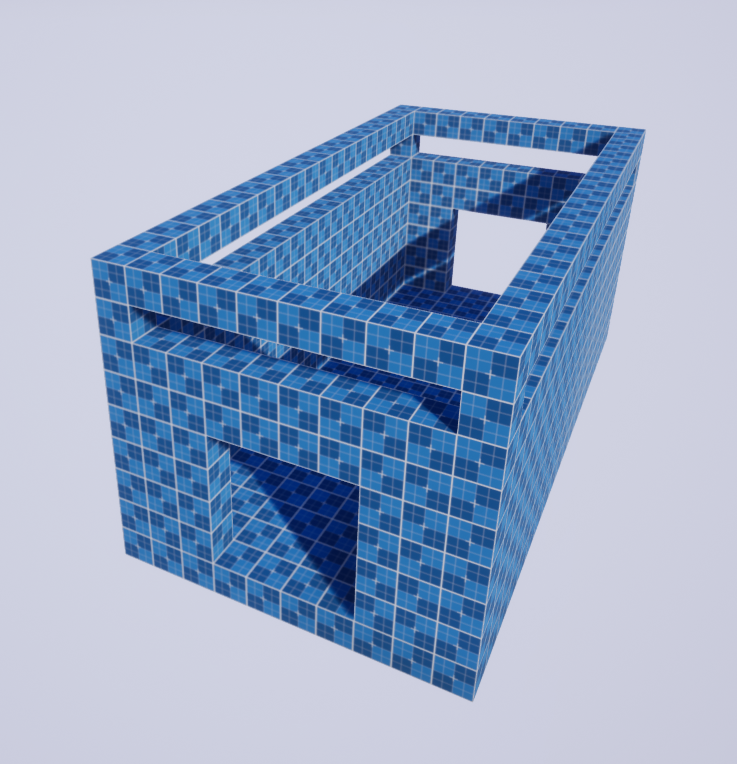Design your Modules
A module is a pre-designed room. You design a module in separate level files and you specify connection points (usually doors) that should be used for stitching the doors together.
Create Module Level File
Right click on the content browser and create a new level file (Right click so the new level file is empty as we don't want the skybox, lights etc)
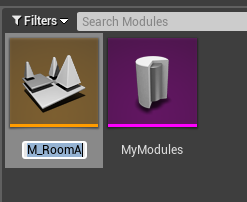
These level files are empty and don't have any lights. It order to make it easier to design our rooms in these levels, We'll create a new level (temporary) and edit our module level files from there
Create a new level from File > New Level and choose the default one
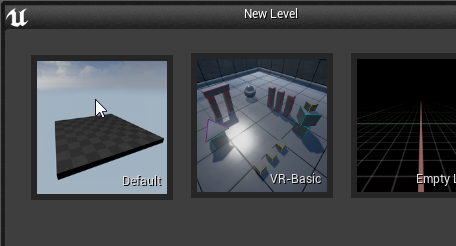
Open Levels window
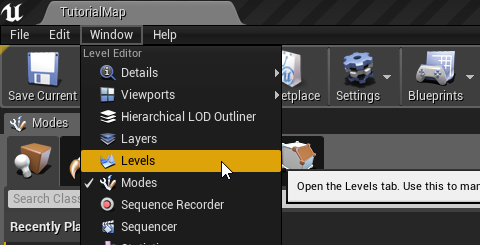
In the Levels window, drag drop our module level and double click on it to make sure it is the currently selected level. If the level is currently selected, all dropped actors will be placed on it
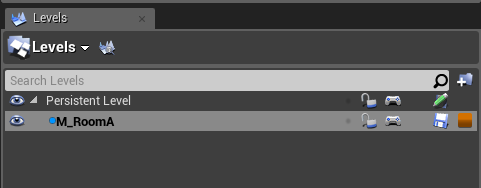
Design your Modules
Drag drop and design your module. Dungeon Architect comes with a rapid prototyping toolset that makes it easy to quickly build your rooms. We will use this in the sample, however feel free to use your own assets
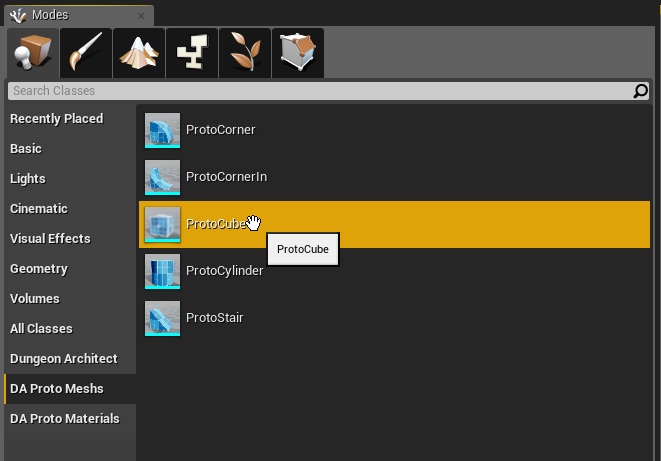
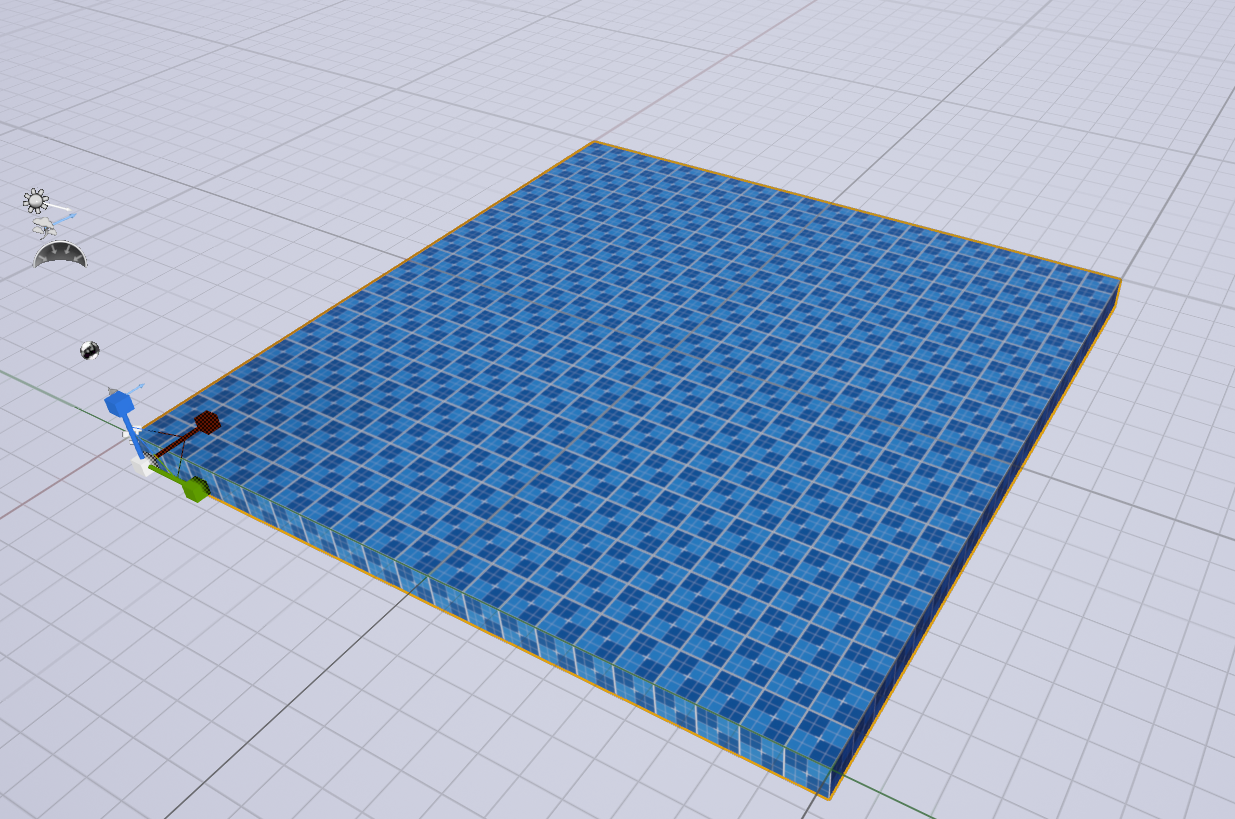
Make sure the scale and movement is snapped to something like 1 and 100 respectively. This makes the adjustment easier

Complete the design of your room. We've left holes where there could be a possible entry / exit.
Here, we will place a connection actor to let Dungeon Architect know that it can stitch other modules from this location.
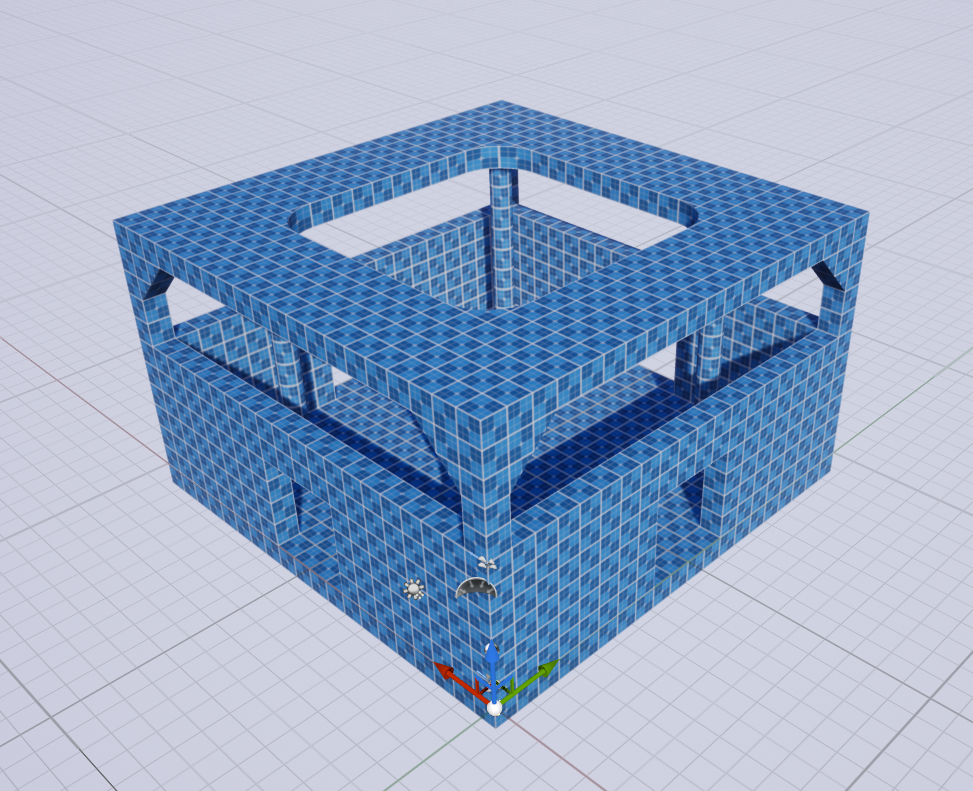
Make sure all your meshes are inside the module level and not the temporary level we created. Do this by clicking the eye icon on the Levels window and make sure everything dissapears if we hide the module level
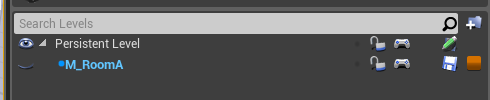
Go ahead and design another module for our corridor.