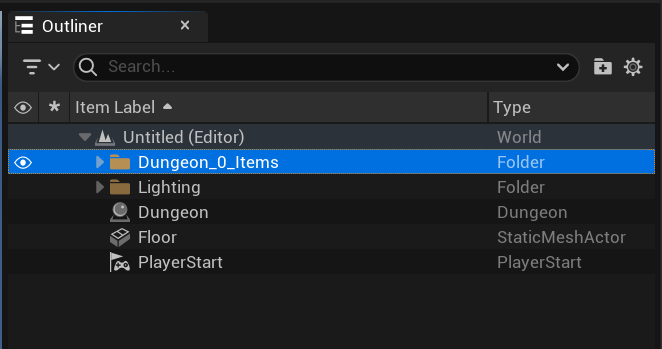Create your first Dungeon
Setup Dungeon Actor
Create a new Level and drop in a Dungeon actor
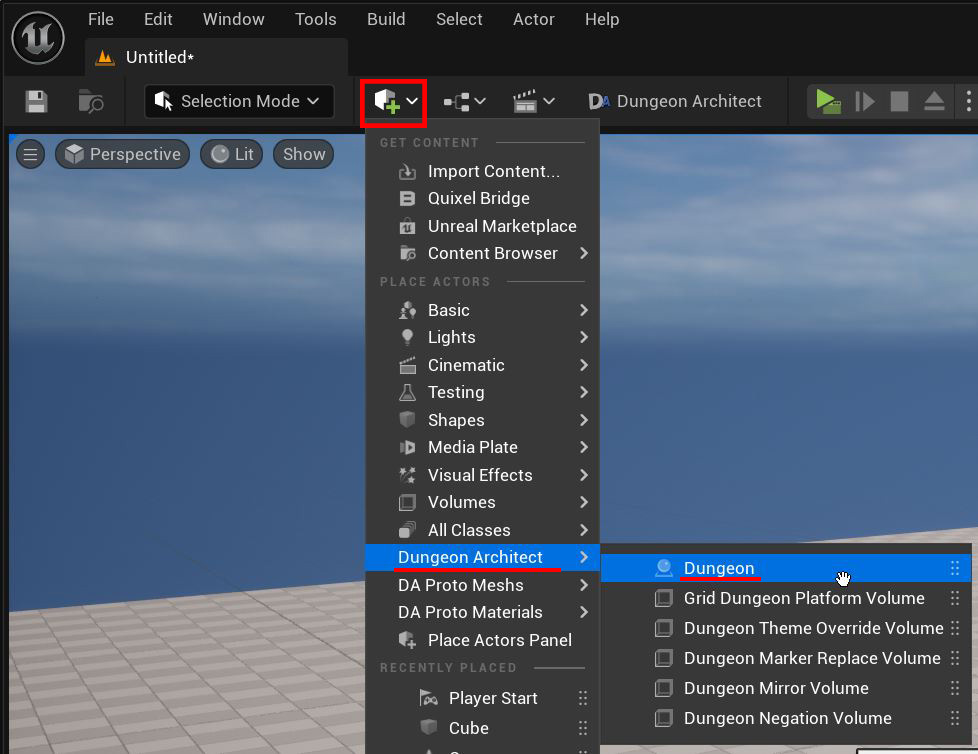
Reset the dungeon actor transform to (0,0,0)
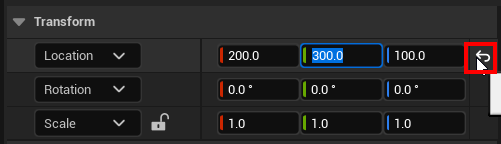
Show Plugin Content
We'd like to access an existing asset from Dungeon Architect plugin's content folder and we need to configure the Content Browser to show these assets
On the top right of the Content Browser window, click the Settings button
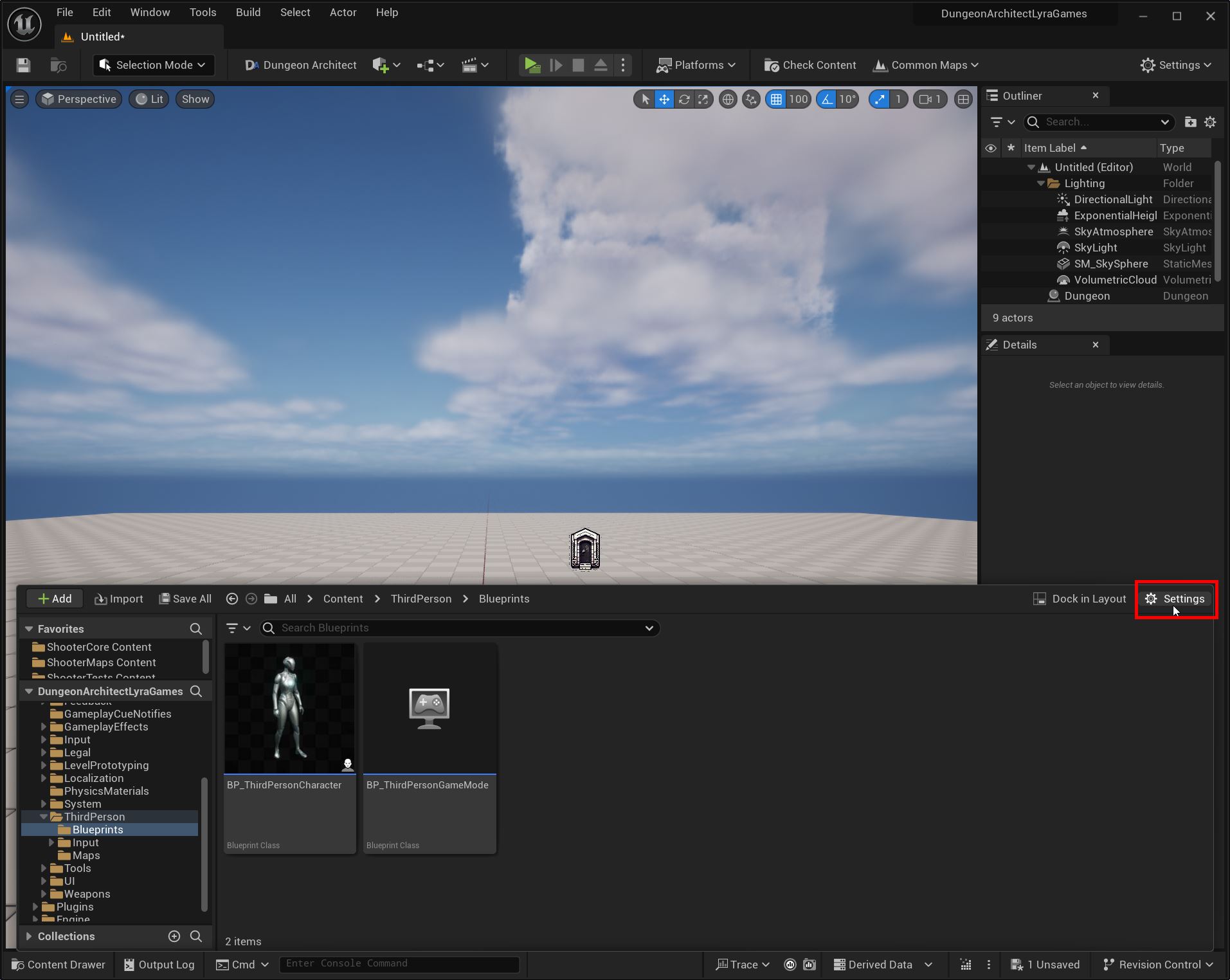
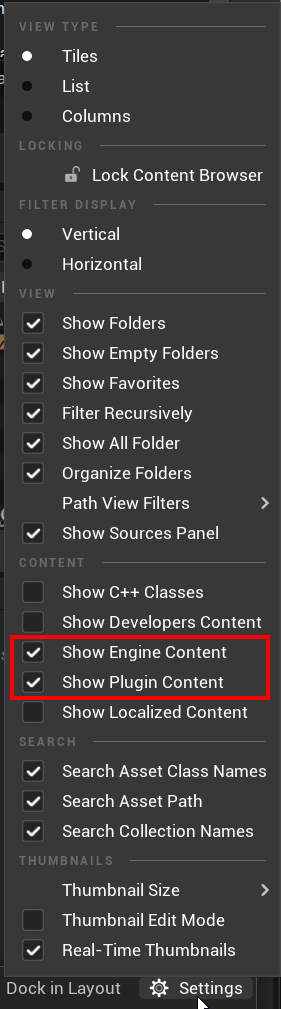
Assign Theme
A theme file defines the assets to use to build the dungeon. Assign an existing theme to the dungeon actor
Select the dungeon actor and inspect the Details panel
Add a new Theme array entry by clicking the plus icon.
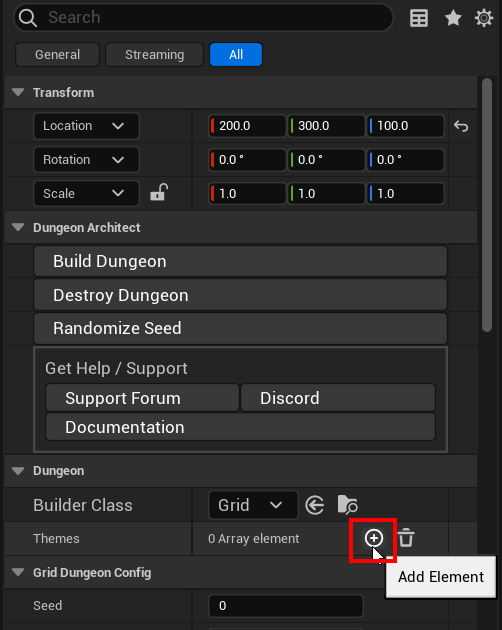
Search for candy and select the candy theme
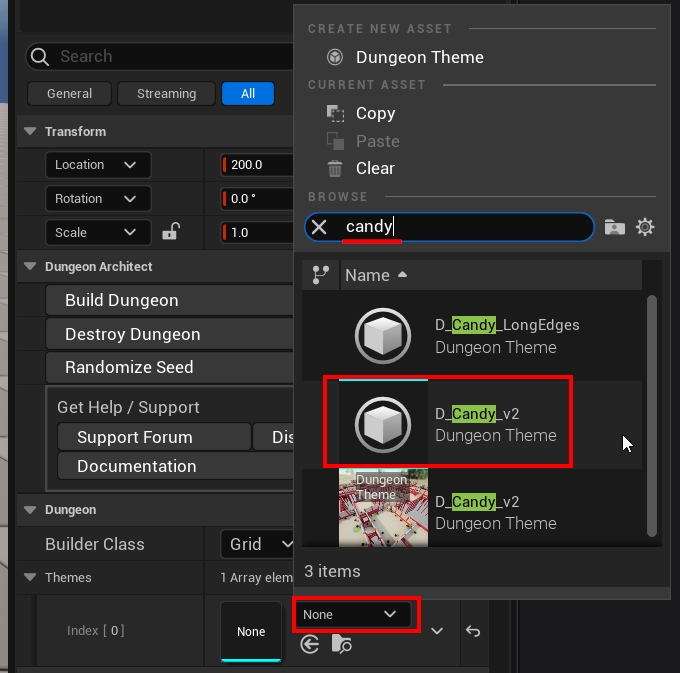
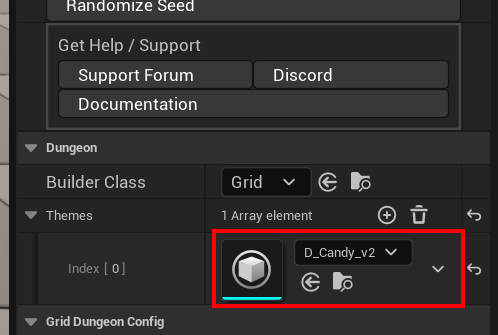
Build Dungeon
Select the Dungeon actor and inspect the Details Panel
Click
Build Dungeonbutton to generate the dungeon
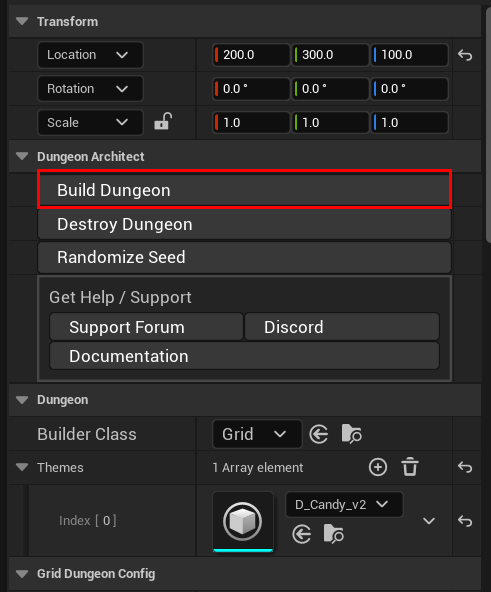

Randomize Dungeon
Select the Dungeon actor and inspect the Details Panel
Click
Randomize SeedClick
Build Dungeonto generate a new dungeon with a different layout
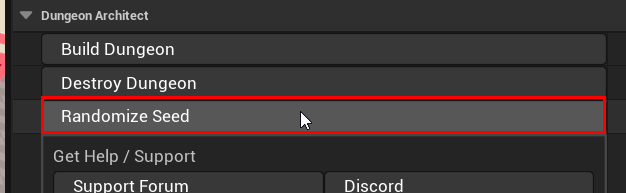

The Randomize Seed button is a helper function which simply changes the Seed value in the dungeon configuration. Changing the Seed value changes the layout of the dungeon. If you assign a random value to a seed and build, you'll get a new dungeon layout
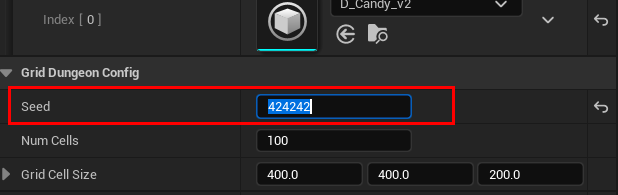
Organization
When you build a dungeon, all the spawned dungeon actors are placed under a folder named after the dungeon actor's label