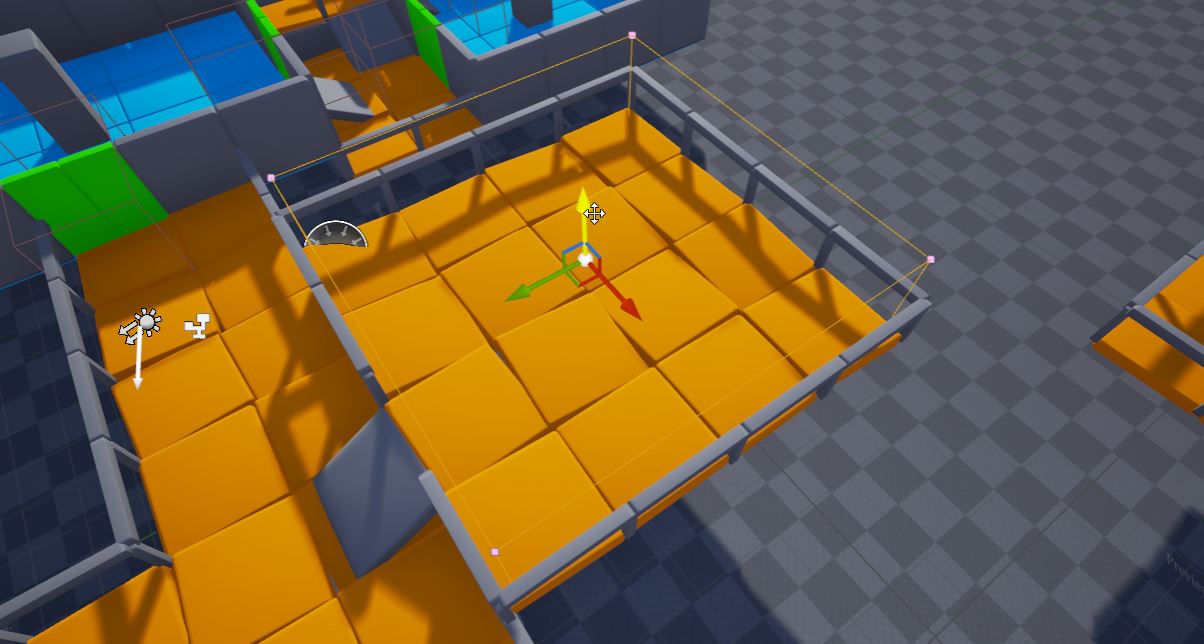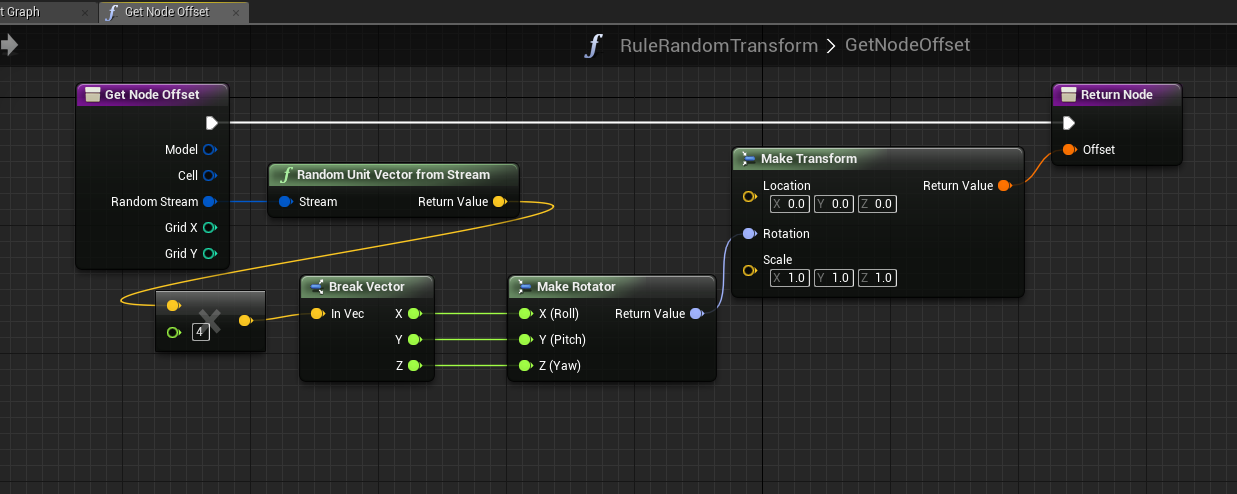Transform Rule
Dungeon Architect lets you specify offsets to your visual nodes to move/scale/rotate them from their relative marker locations.
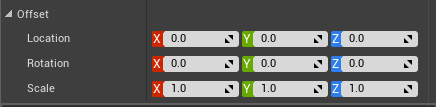
However, if you want a more dynamic way of applying offsets (based on blueprint or C++ logic), you can do so with a Transform Rule. This can be very useful to add variations to your levels for certain props
Using Transform Rules
To assing an existing rule into the node, Check the Use Transform Logic property and select the rule you would like to attach to the node from the dropdown list
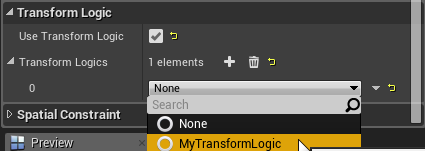
Create a new Transform rule by creating a new blueprint class derived from the appropriate DungeonTransformLogic. It should match the builder you are targeting
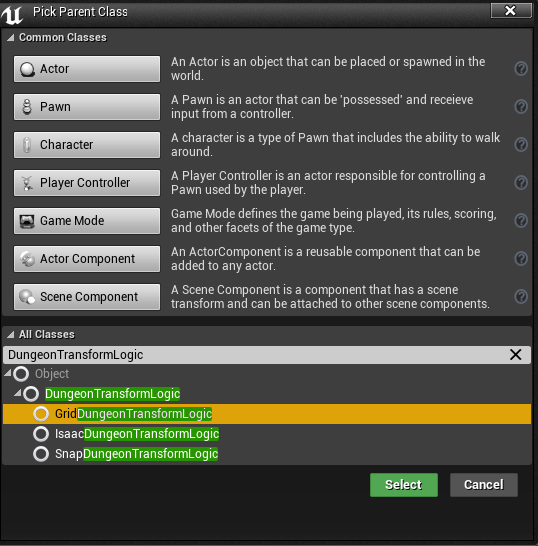
Open up the blueprint and override the Get Node Offset function. This function will be called by the engine and the logic you put here will let you decide on the offset that needs to be applied on this node
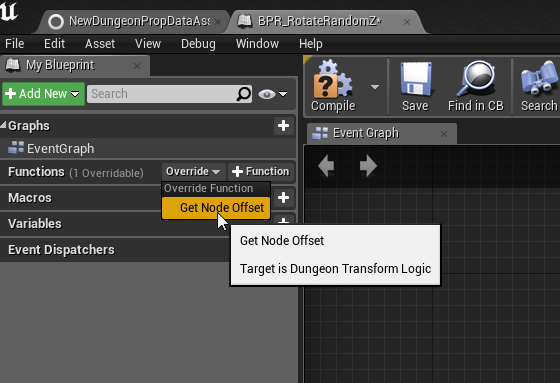
Example #1
In this example, a single rock mesh is randomly rotated, and slightly scaled and translated to give a nice cave like look

A different transformation rule is applied to ceiling stone meshes for more variations
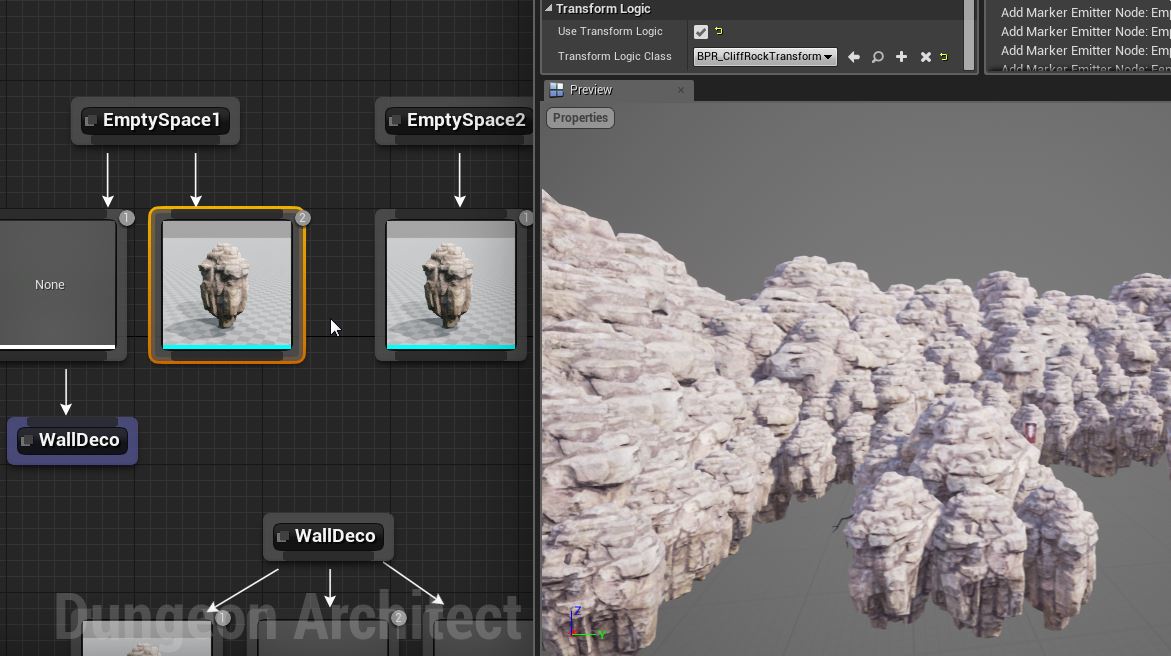
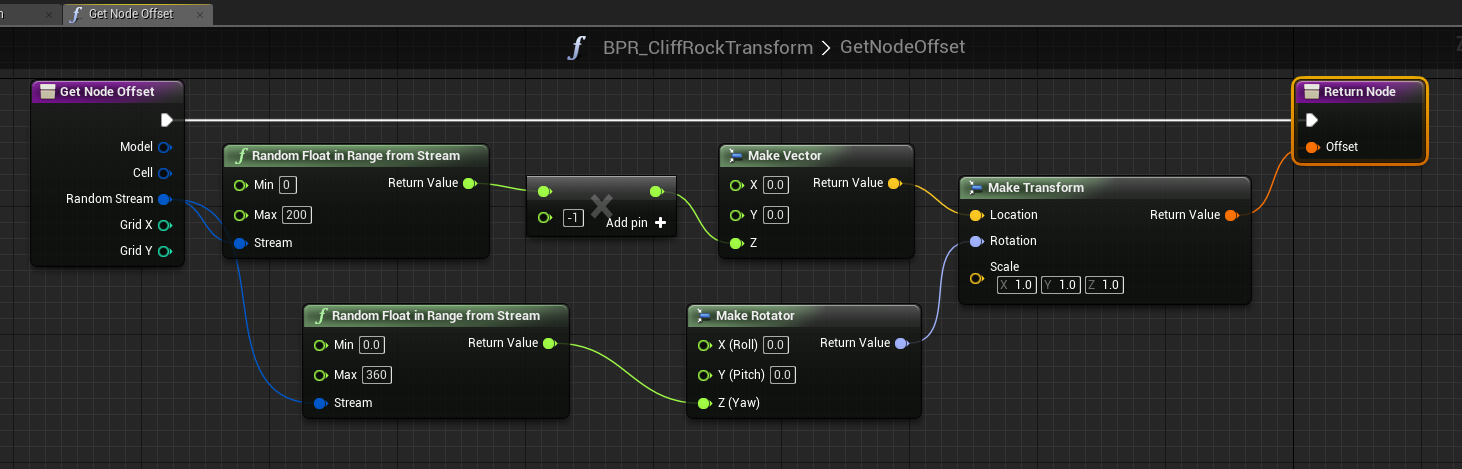
Example #2
Here is an example where alternate pipes are rotated by 180 degrees to give a visually appealing look
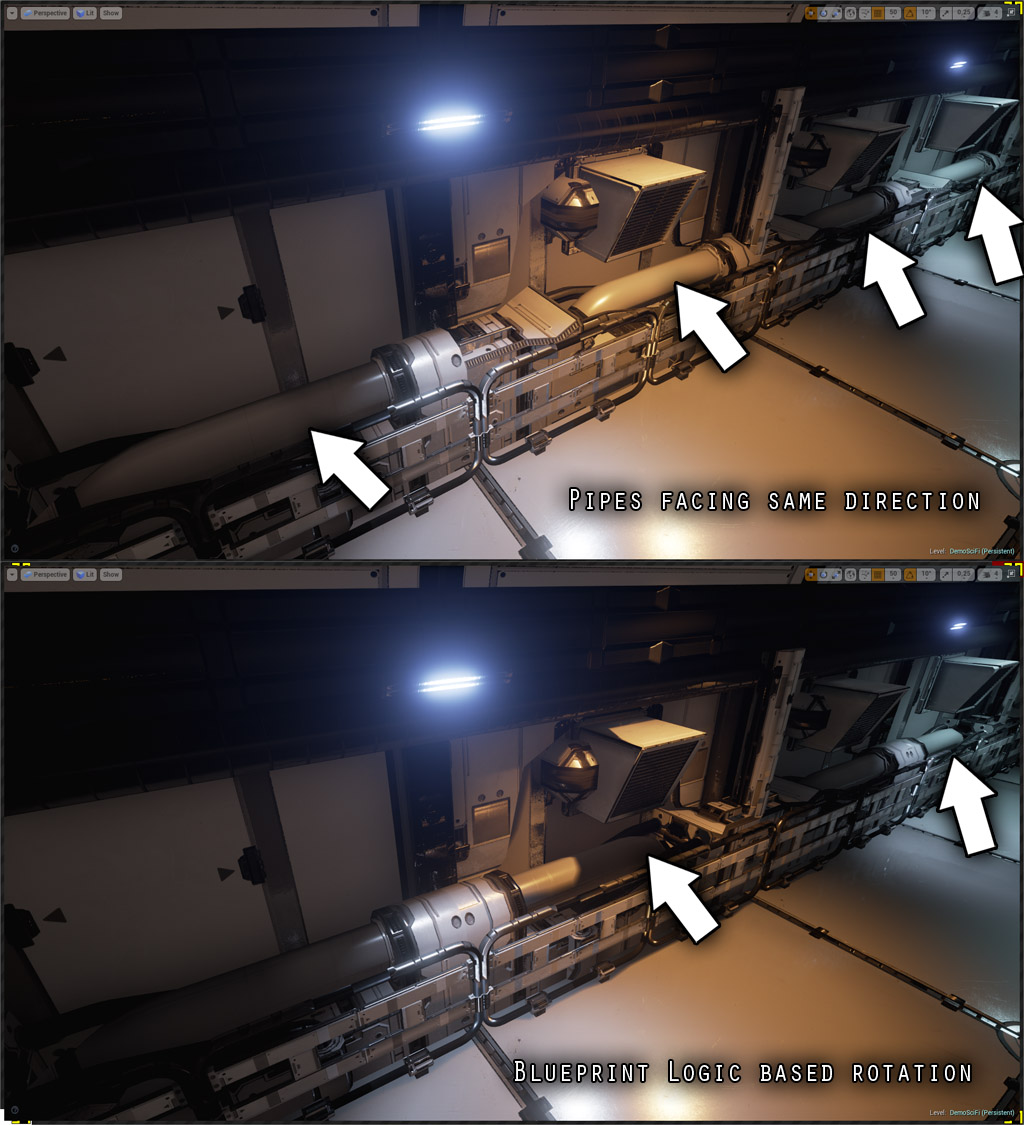
This was done by rotating the mesh node by 180 degrees for every alternate cell (similar to the checker rule logic seen previously)
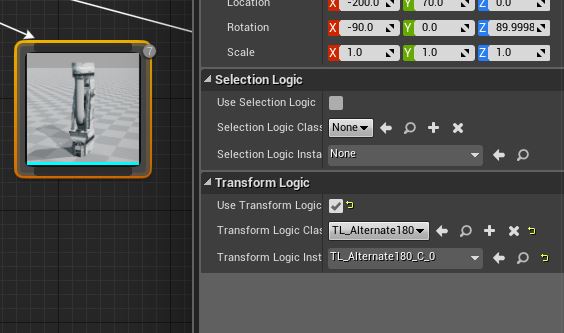
Example #3
In this example a small random rotation is applied to orange ground tiles. Useful while creating ruins when laying down broken tile meshes