Modules
A room is designed in a separate prefab, and it is called a Module
All Modules in the Snap Grid Flow builder have a fixed size called the Chunk Size. Your module size can be in mulitples of this size (e.g. you can create a taller room of size 1x2x1 or a bigger room 3x2x3)
Module Bounds
Start by creating a Snap Grid Flow - Module Bounds asset. You will assign the size of your modules here and use it while designing the modules
In the Projects tab, navigate to the desired folder and create the Snap Grid Flow Module Bounds asset
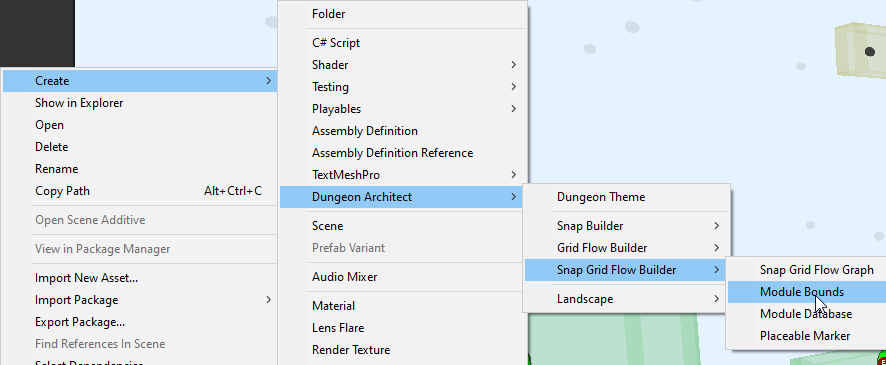
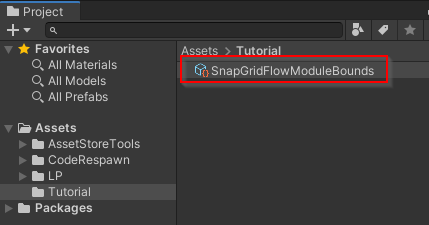
Double click the asset to open the editor
Set the
Chunk Sizeto something like(40, 20, 40). TheXandZhas to be the same if you want your modules to support rotation. In this case, we've provided40for bothSet the
Door Offset Yto5.
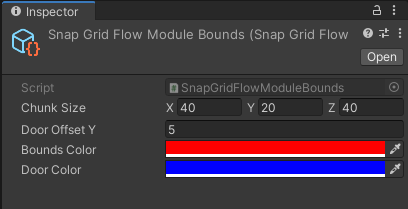
Door Offset Y determines how high the door is from the base of the module. It is a good idea to leave some gap, so you have space to create some pits or lower areas
You'll use this asset on each of the module prefabs you design
Create a Module
Modules are rooms that are designed and saved into a prefab. We'll design a new room module prefab
Create a new scene
Create an empty game object and name it to
Room_1x1A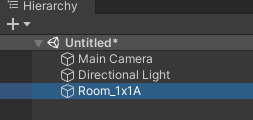
Reset the prefab transform
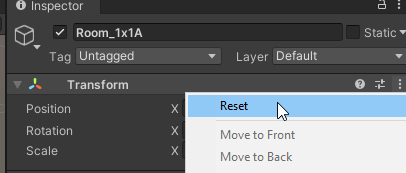
Add the
Snap Grid Flow Modulecomponent to it
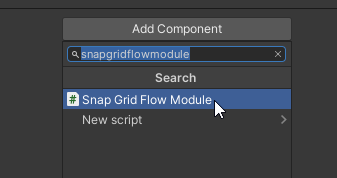
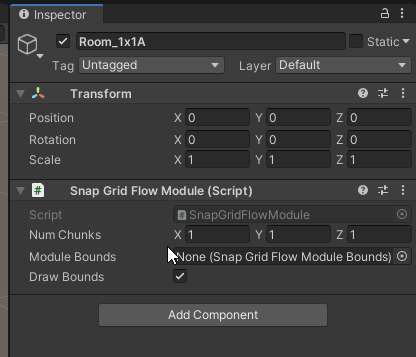
Assign the module bounds asset we created earlier
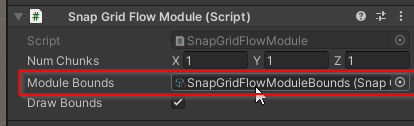
Your module prefab will now provide visual information that will help you design your room
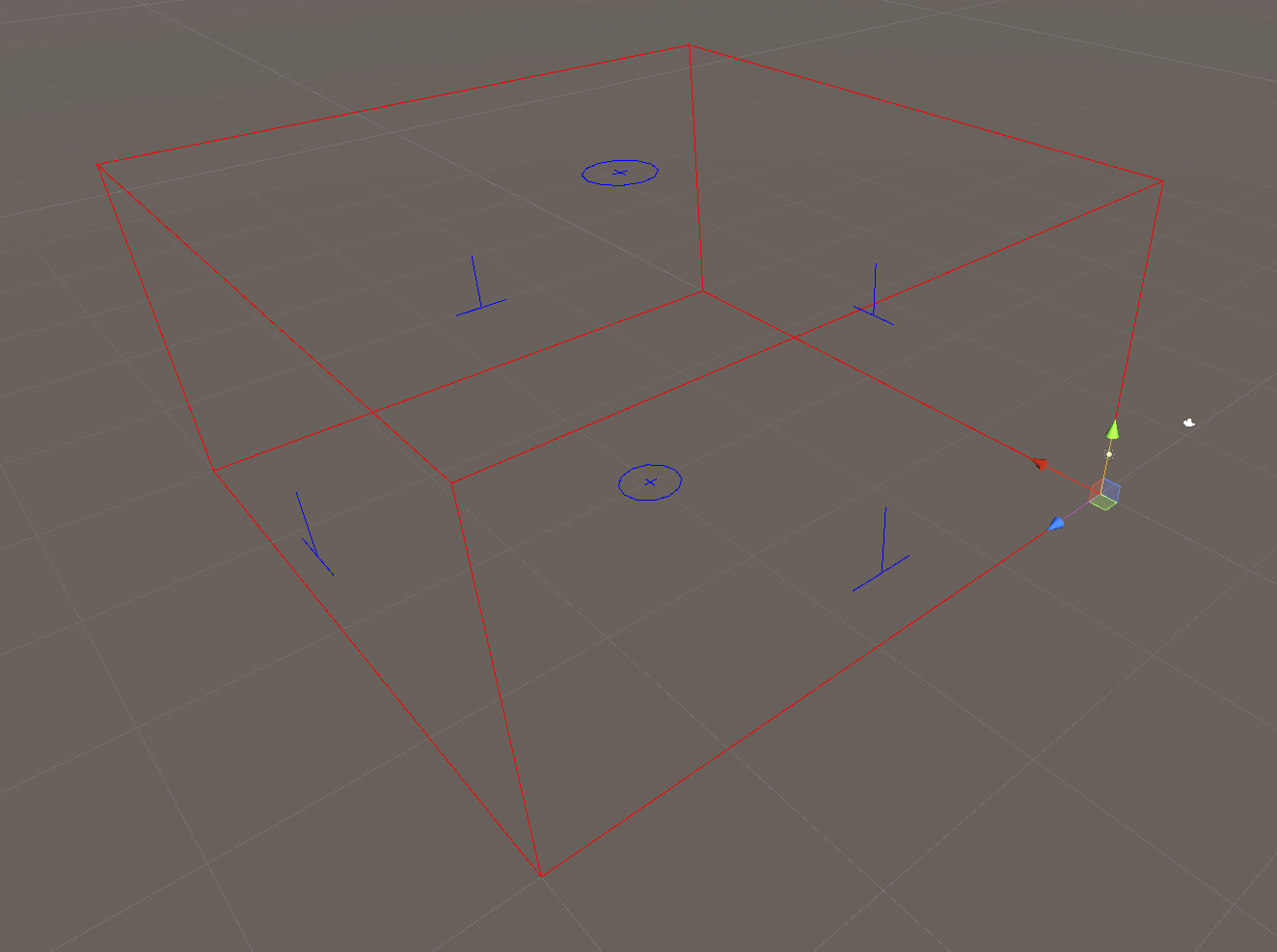
The red wireframe indicates the bounds of your module. You may fill this up in any way you like.
The blue indicators show the possible locations of the doors
Design your module inside the level bounds.
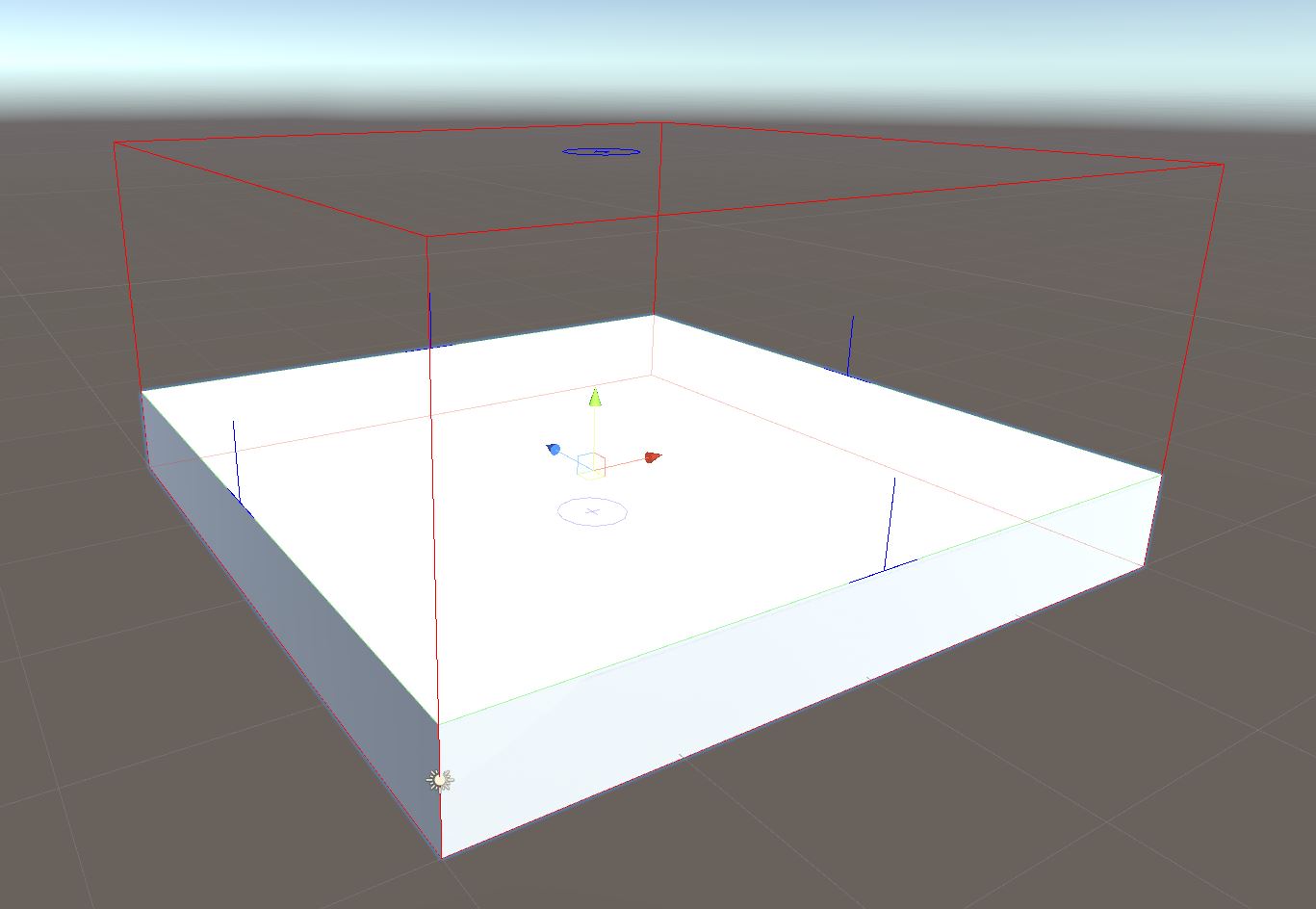
Note how the ground mesh was aligned to a height where it matched the door indicators (blue lines). These blue lines were previously configured to be 5 units above the module's base (DoorOffsetY)
Go ahead and design the rest of the room in any way you like

In this simple example, we want to have doors on all the 4 sides. A gap of 4 wide / 5 high was left out at the door openings. Our door and wall assets will eventually be of this size to fill up the gap
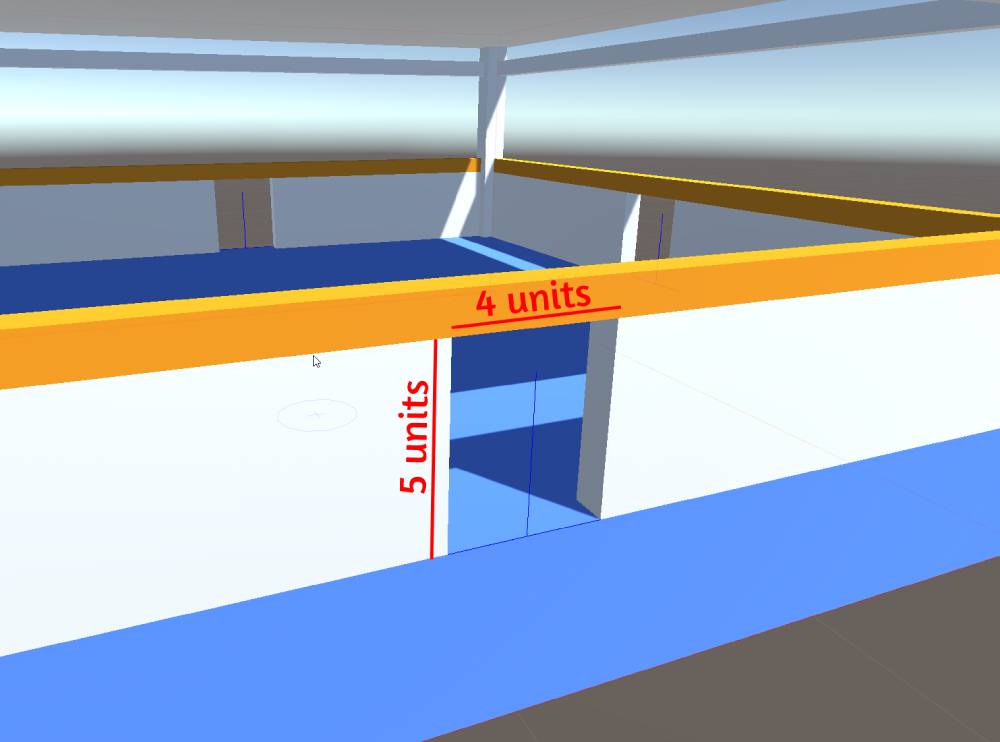
Do this for all the four doors
Save as Prefab
Select the module game object Room_1x1A and save it as a prefab in some folder
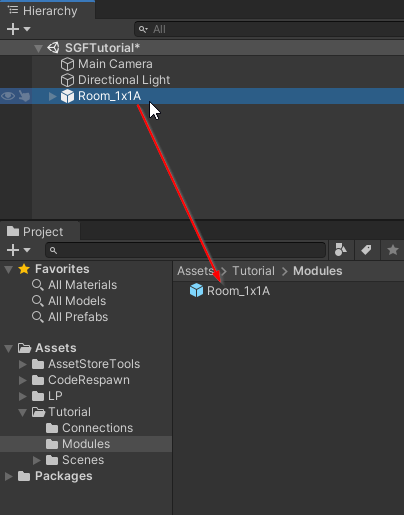
Now that we have it saved as a prefab, delete the module game object from the scene
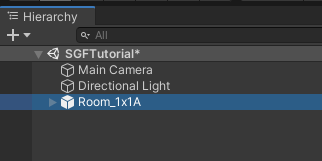
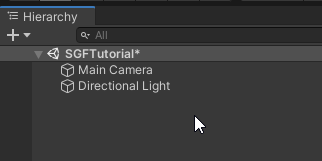
In the next section, we'll create a Connection and add it near the door openings