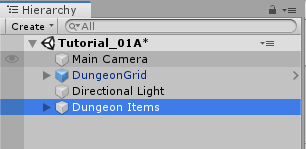Create your first Dungeon
Install Dungeon Architect
Install and import Dungeon Architect from the Asset Store. You should see the following folders:
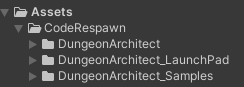
Setup Dungeon Prefab
Create a new Scene
Navigate to CodeRespawn > DungeonArchitect > Prefabs and drop in the DungeonGrid prefab on to the scene
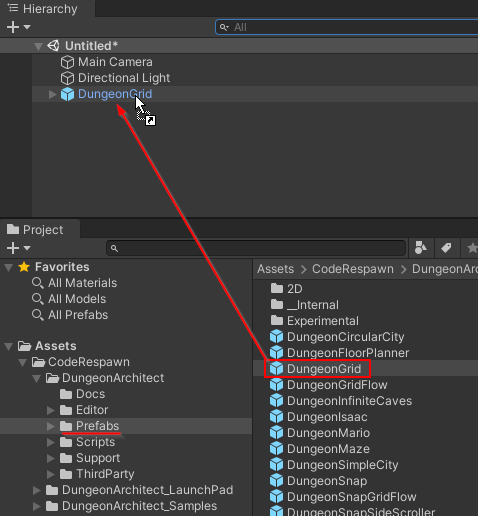
Select the dungeon game object and inspect the properties. We'll need to assign a new theme before we can build the dungeon
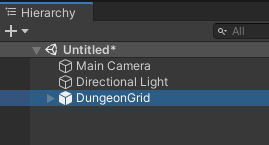
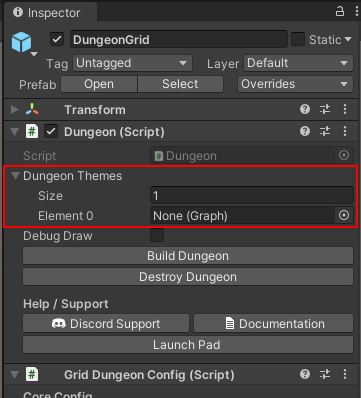
Assign Theme
Assign an existing theme to the dungeon actor
Navigate to
Assets\DungeonArchitect_Samples\Demo_Theme_Candy\ThemesAssign theme file named
CandyDungeonThemeas shown in the image below
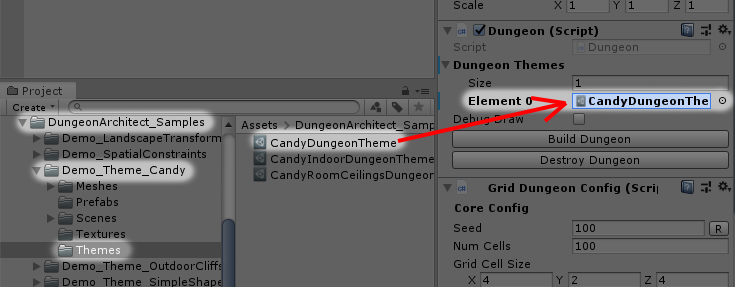
Build Dungeon
Select the DungeonGrid game object and click the Build Dungeon button in the Inspector window
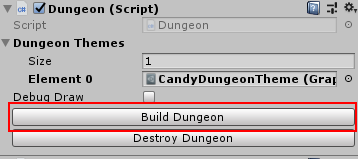

Randomize Dungeon
Select the DungeonGrid game object and change the Seed value in the configuration. Changing this value will create a dungeon with a different layout
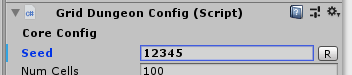
Click Build Dungeon button to rebuild the dungeon with the new seed
Organization
All the dungeon objects are created on the root hierarchy and makes it difficult to organize. We'll configure it so all objects are spawned under a certain game object
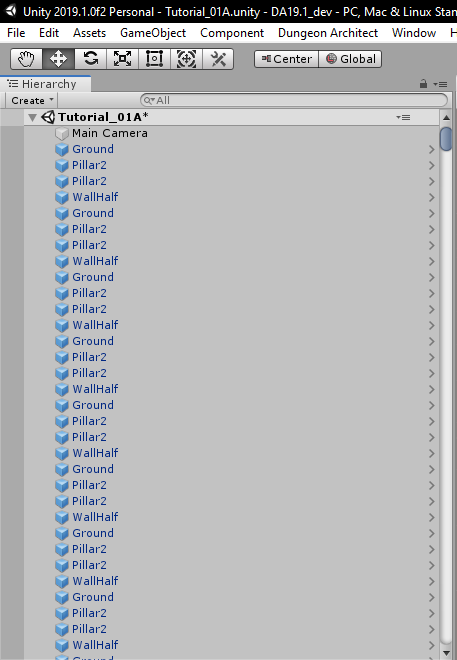
Lets destroy this current dungeon, configure it for better organization and then rebuild
Destroy Existing Dungeon
Search for dungeon on the hierarchy search box
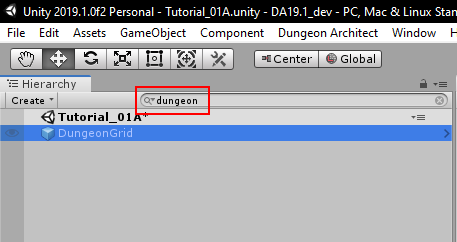
Select the DungeonGrid game object and click the Destroy Dungeon button
Clear out the search text box in the hierarchy. Your hierarchy should now look like this
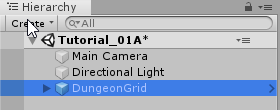
Configure Parent Object
Create an empty Game Object. All our dungeon items will go inside this parent object
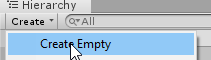
Rename the parent object (e.g. Dungeon Items)
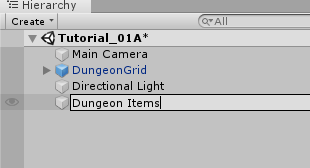
Select the parent object and Reset the transform
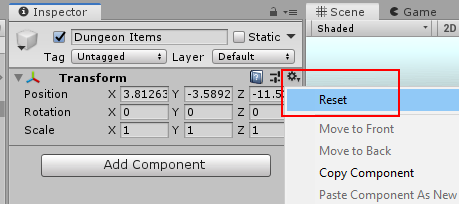
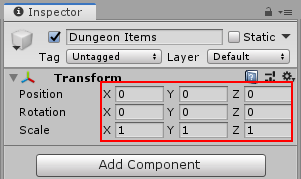
Select the parent object and set it to static

Assign the parent object to the GridDungeon game object
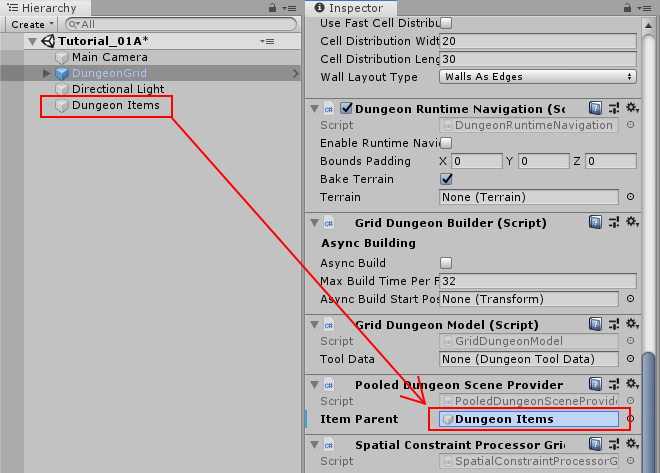
Rebuild Dungeon
Select the GridDungeon game object and click Build Dungeon
All your dungeon game objects will be organized under the parent object